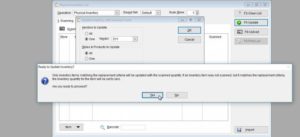Clearing out inventory for a specific vendor or department is a very easy process.
-
Go to: Activities > Physical Inventory.
-
To clear the list if needed, select F2-Clear List.
-
Now, to zero out the inventory for a vendor, department, or style, select F5-Update.
-
A warning screen will appear alerting you that there are no records in the physical inventory list, select Yes.
-
Another screen titled Update Inventory with Scanned Count will appear.
-
Here, you’ll be able to decide what vendor, style/products, or departments that you’d like to clear.
-
Once the desired changes have been made, select OK.
-
Another warning screen will appear letting you that the items matching the replacement criteria will be set to zero.
-
Make sure that you are ready to zero out the inventory before continuing. There is no way to un-do the process once it’s been completed