This document can provide information and assistance on using The Uniform Solution Cloud on the web. To login you will need to know the appropriate cloud portal. If you have forgotten the web address for your login portal or you cannot access your store, please submit a Support ticket.
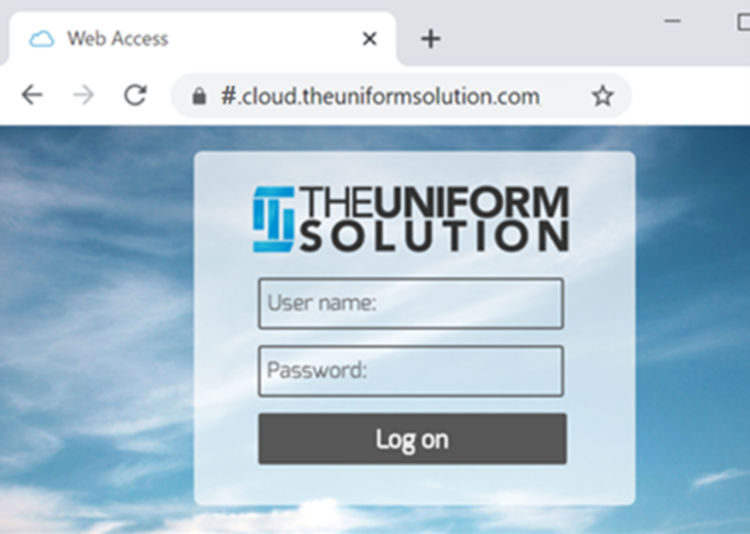
This login is a bit unique because you are accessing our program through a web browser (Google Chrome is used in this example). The differences and descriptions mentioned in this document are relevant to all users logging in on the web, no matter which browser you use.
- Saving files to your PC
- Printing from the web browser login
- Missing portion of the menu (screen cuts off) at the bottom
Unfortunately Zebra and Eltron tag printers do not work through the browser login; the barcode does not translate through the web browser. You can still print tags using an 8.5” x 11” sheet of labels printed on a standard office printer. A sheet of labels is the only compatible tag printing method when logged in via the browser. Just to clarify, the tag printers do work in the cloud using the shortcut on your desktop. Limitations are relevant only if you are logged in to the web portal through a browser like Chrome.
Saving files, reports, invoices, etc.
All your saved files will only see the Downloads folder, similar to every other website you visit and save items from. If you save a PDF it will go to your downloads folder which our program has named WebFile. Every time you want to save a document from the web login, be sure to select \\tsclient\WebFIle as the destination. And the document will appear in your Downloads folder.
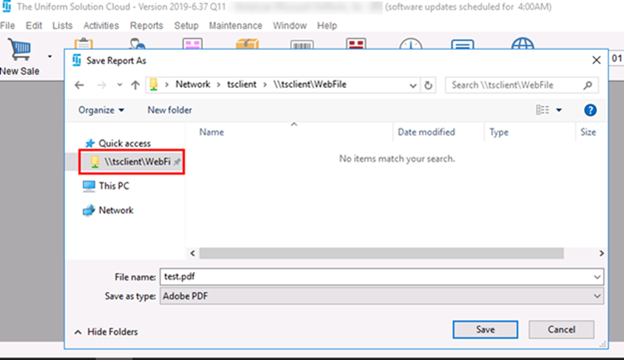
Printing from the web login on The Uniform Solution Cloud
Printing in the browser is slightly different. Through the web browser you will only find the Universal Printer and the Universal Printer (redirected..). These two selections will still allow you to print to your printers. As mentioned above, Zebra and Eltron tag printers are not compatible while using web access. Tags can be processed on a sheet of labels printed on a standard office printer. Using the web browser printers Universal Printer and Universal Printer (redirected..) To print to your printers choose the Universal Printer (redirected..) at the Printer selection. Then select the Type and the Model (see image below).
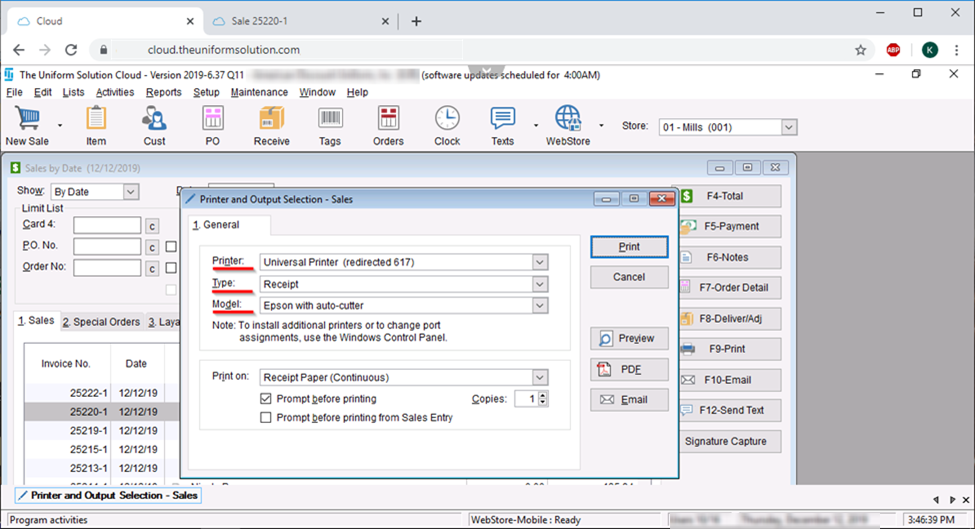
Then click print and it will open the printing menu for your web browser – you will notice the Chrome menu in my example below. This is where you can choose the actual printer to process this print. Click Print once more and you will have your document printed on the appropriate printer.
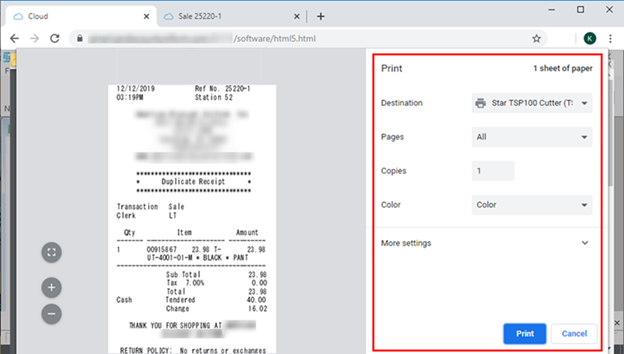
If you choose the Universal Printer and click Print then it will create the PDF of the document in a new tab.
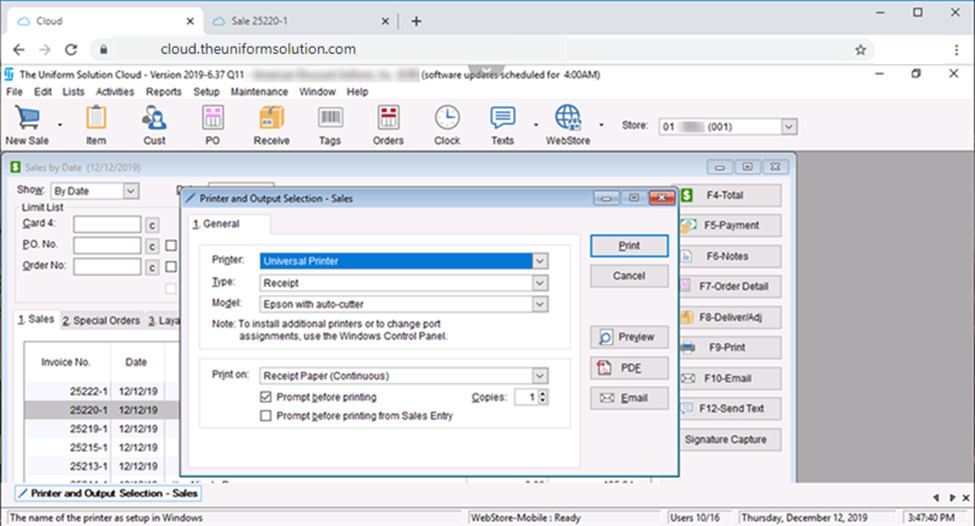
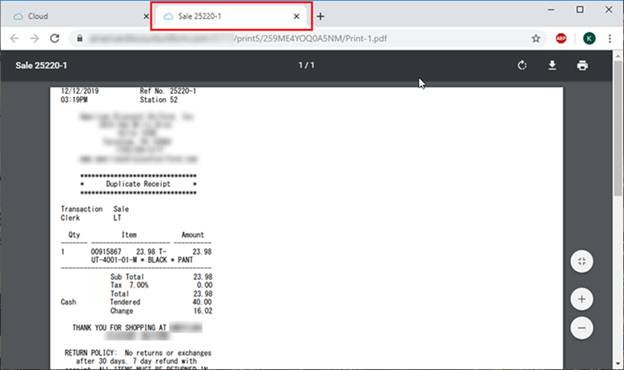
From this new tab you can print to any printer or save the document using the options in that browser tab.
The bottom of the menu is missing, cannot use the search feature
Lastly, if you have trouble seeing the entire list of sales or customers – or anything at the bottom of your screen – you can adjust the Zoom in the browser. Go to the settings menu in your browser and decrease the Zoom. Usually zooming out to 75% will allow you to see the search box at the bottom of the screen or any other feature that may be missing from view.