Vendor images are a great feature provided by the Connected Partners. To automatically get vendor provided images,
- Go to: Lists > Vendor/Mfg

- Highlight the desired vendor
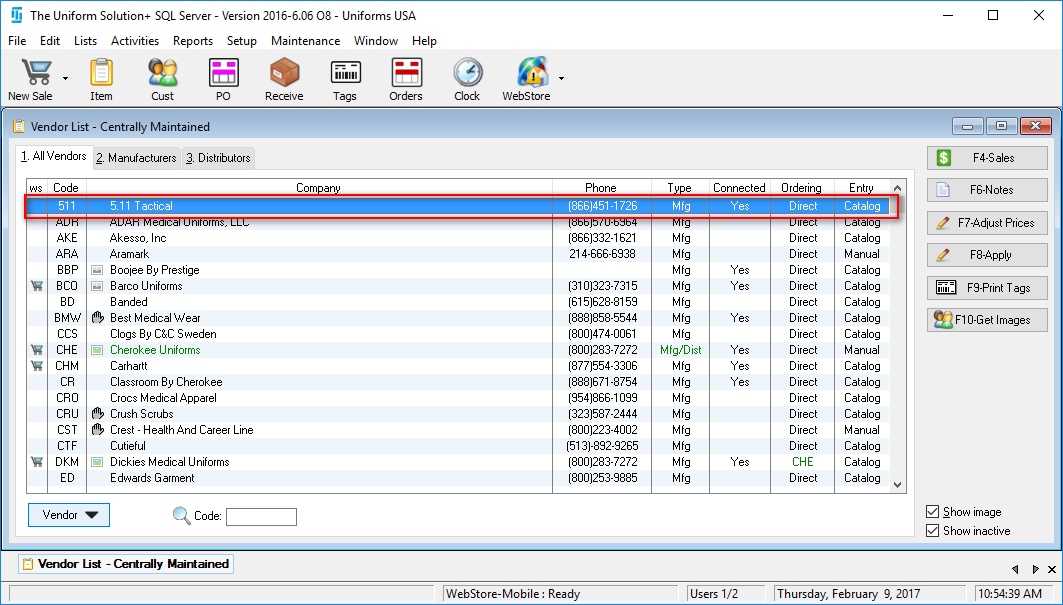
- Select F10-Get Images
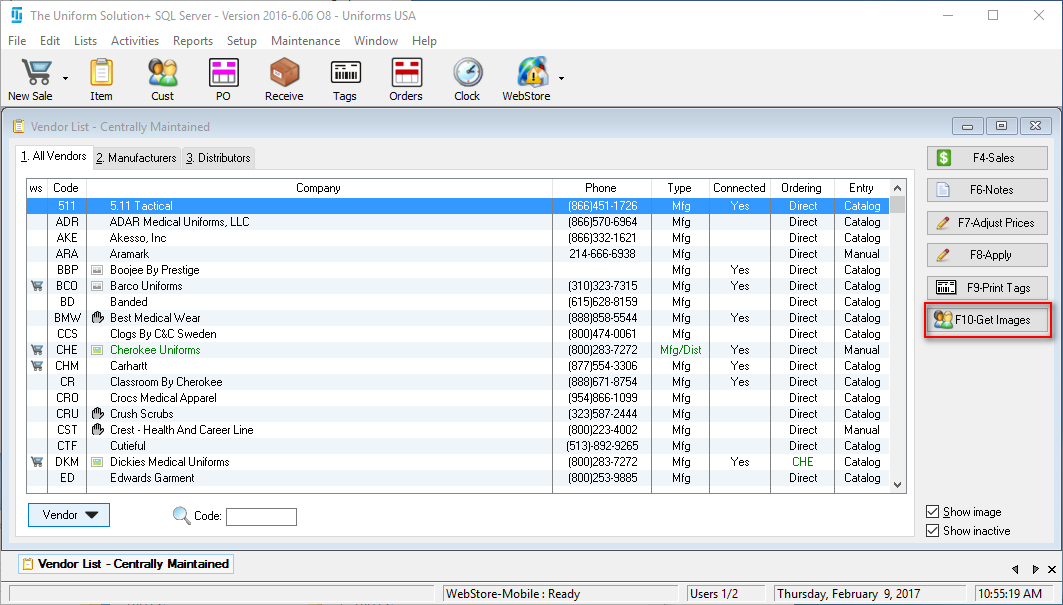
- The Get Product Images for the Vendor screen will appear with a set of options and explanations
- Get – getting all missing images for all items for this vendor in your Inventory List
- Refresh – refreshing all images for all items in the Inventory List for the vendor
- Restart – cancelling any existing image retrieval process for the vendor and restarts the download process
- Purge – purging all automatically downloaded images that were provided by the vendor
- Select the desired option
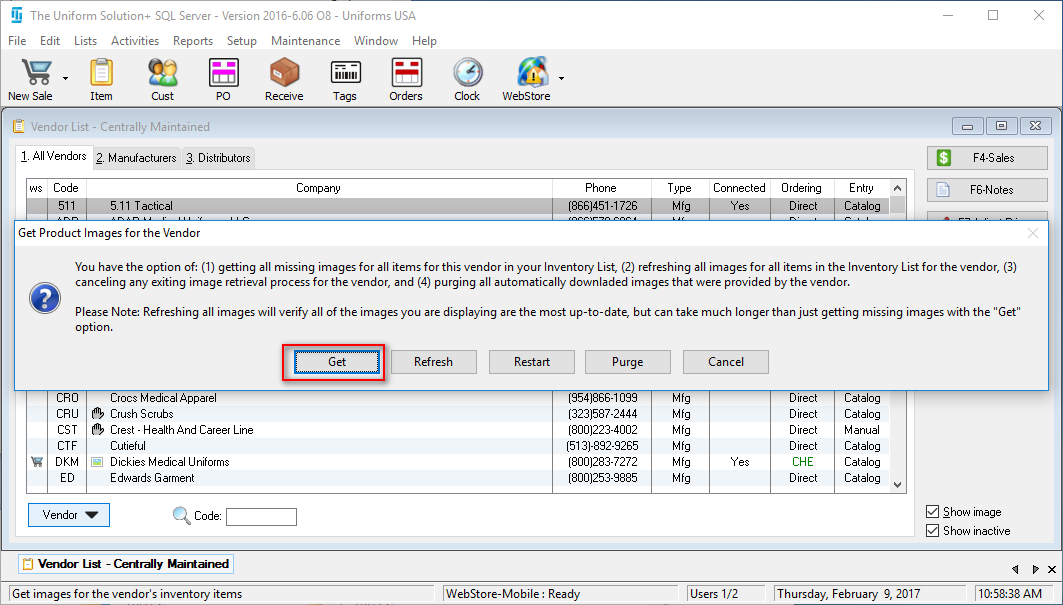
- The Image Request Approved screen will appear letting you know the process has started and an alert symbol will added to the webstore icon when the process is complete. Select OK
