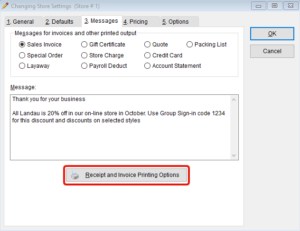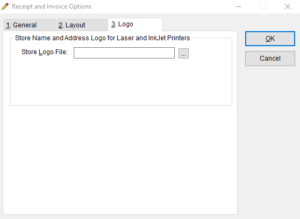Quickly add your business logo to invoices in The Uniform Solution. Before we begin, you’ll want to make sure that your logo image file meets the following requirements:
-
The image file must be located in the “C:\USW\Graphics” folder
-
Supported image file types are bmp, gif, and jpg.
-
For best results, the image should be at least 900 x 300 pixels.
Once the image file meets those requirements, it is ready to be uploaded. To upload the image file:
-
Go to: Setup > Store > This Location.
-
Select the Messages tab.
-
A screen will appear entitled Image Specifications, select OK.
-
Navigate to the Graphics folder that is located within the USW folder.
-
Select the desired image, and select Open
-
a logo preview will appear, select OK to save your changes.