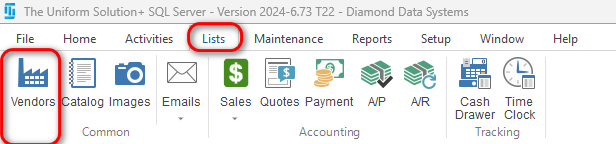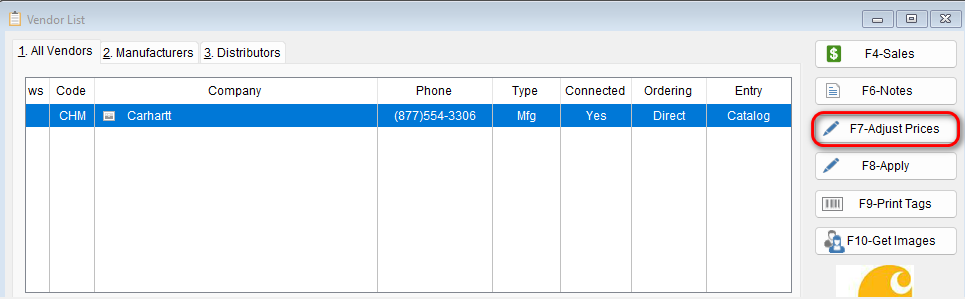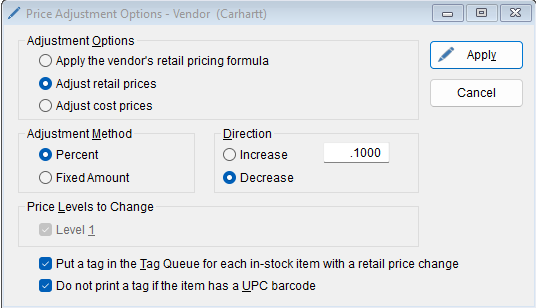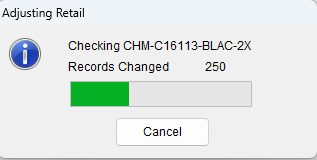Prices can quickly be adjusted using the Price Adjustment form.
- To access this form, go to: Lists > Vendors.
- Highlight the desired vendor and select the F7-Adjust Prices button.
- The “Price Adjustment Options” will popup. Under the Adjustment Options section, decide which “Adjustment Option” you’d like to affect.
- Under Adjustment Method, select whether the adjustment will be a Percent or a Fixed Amount. Then select the Direction that you’d like to Increase or Decrease the price.
- **Note** If you are doing a percentage make sure that you are typing in decimal format
- Example: A 10% reduction would be input as: .10
- A 3% reduction would be input as: .03
- If you are changing by % be very sure you are entering in the proper amount
- Example: A 10% reduction would be input as: .10
- **Note** If you are doing a percentage make sure that you are typing in decimal format
- Under Adjustment Method, select whether the adjustment will be a Percent or a Fixed Amount. Then select the Direction that you’d like to Increase or Decrease the price.
- Now, decide on the Price Levels to Change if you have multiple tiers
- At the bottom of the form, place a checkbox whether or not you’d like to print a price tag for each item with a price change or if the UPC barcode should be printed on the price tag.
- Select Apply, and all of the desired price changes will be saved.
- Select Apply, and all of the desired price changes will be saved.
- A popup showing you the progress will appear
- From there if you look at your Catalog pricing you will see the prices have been updated
- At the bottom of the form, place a checkbox whether or not you’d like to print a price tag for each item with a price change or if the UPC barcode should be printed on the price tag.