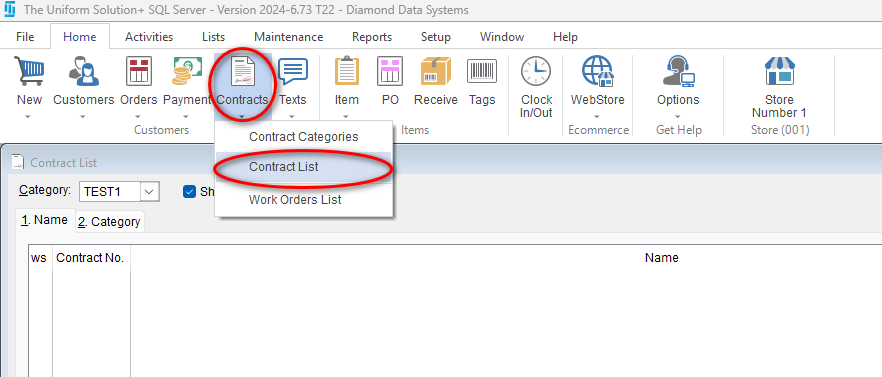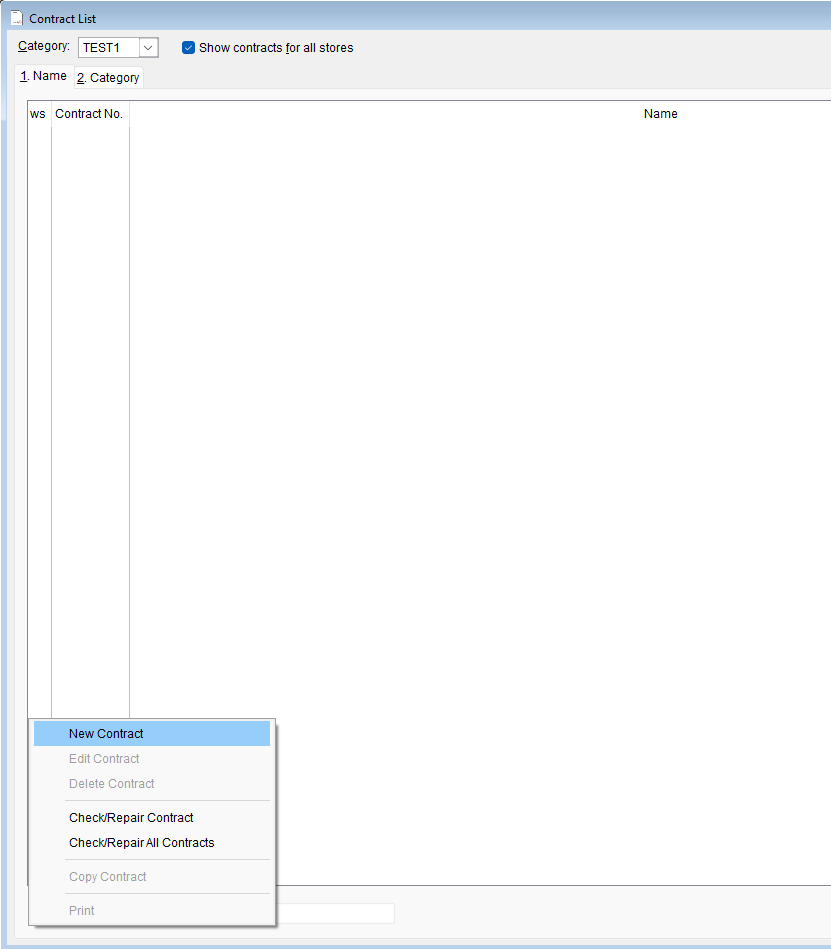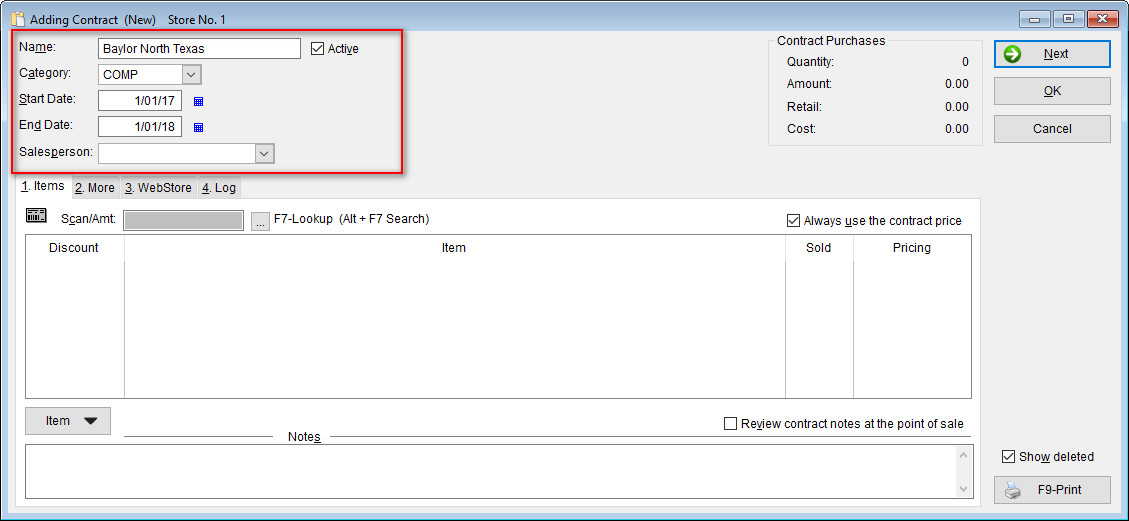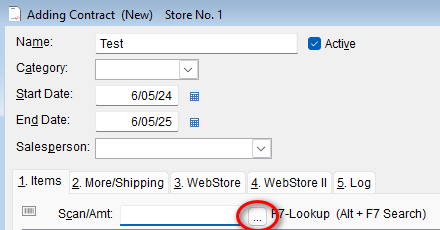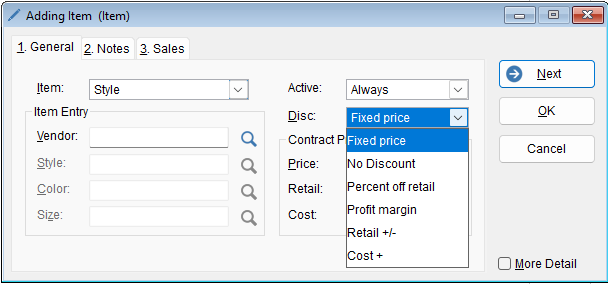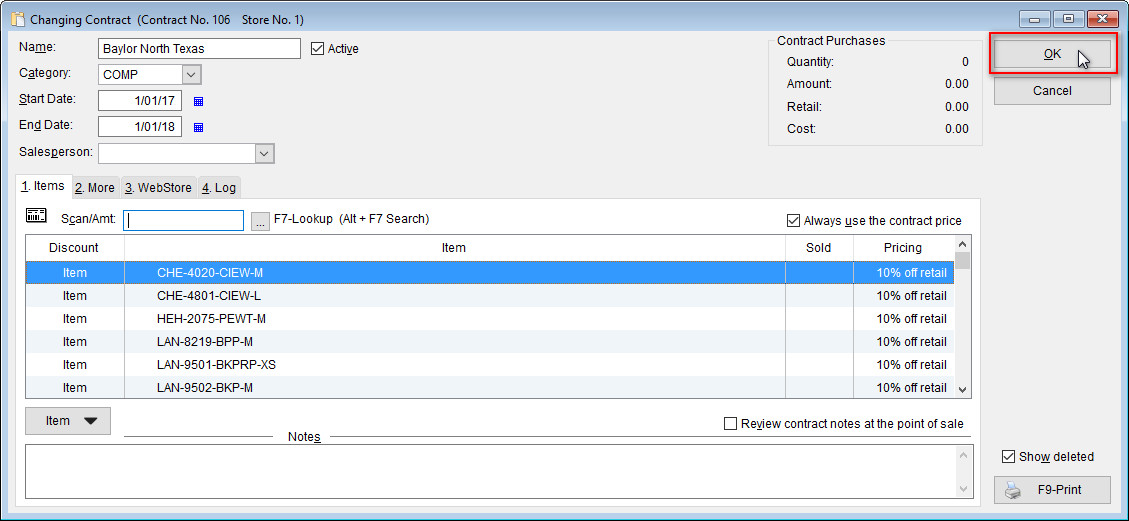Creating a contract for specific groups of customers is an excellent way to offer special pricing to certain customers.
Video Player
00:00
00:00
-
- To create a new contract, go to: Home> Contracts > Contract List
- To create a new contract, go to: Home> Contracts > Contract List
- In the bottom left-hand corner select Contract > New Contract
- Enter the name of your contract in the Name field,
- The Category field is an optional field. If you do plan on having more than 15 contracts, then use this field. If you do want to use this field, instructions can be found in our Create New Contracts Category article.
- Select your desired Start Date and End Date.
- Now, simply scan or manually select the first item that you’d like to add to the contract
- Update the Vendor and Style field to the appropriate selection. If you leave Color or Size empty it will select all available options in those categories. Otherwise you can select specific options if you like
 Modify the discount variable and amount double click on the item and update the “Disc” field and associated price
Modify the discount variable and amount double click on the item and update the “Disc” field and associated price
- Continue to do this until all of the desired items are added.
- When all of the changes are made to the contract select OK to save the contract.
- To learn how to add a customer to a contract please see our Adding Customers to a Contract article