- Create a contract and add all items that require embellishment/work order on the webstore. If you do not know how to create a contract please follow the link below. https://tusknowledgebase.com/knowledge-base/create-a-contract/
- Next, you will need to create your work order. This ONE work order will include your embellishment/work order options. This knowledge-based article goes over creating work orders (https://tusknowledgebase.com/knowledge-base/work-orders-adding-embroidery-and-customization/.) In your work order, you will create an option field. Add your embroidery options to the value field. Separate each embroidery using a comma.

- Now go back into your contract and double-click into each item – check the more detail box – next click the “F6-Work” button – select your work order. Click ok to save all changes in your contract.
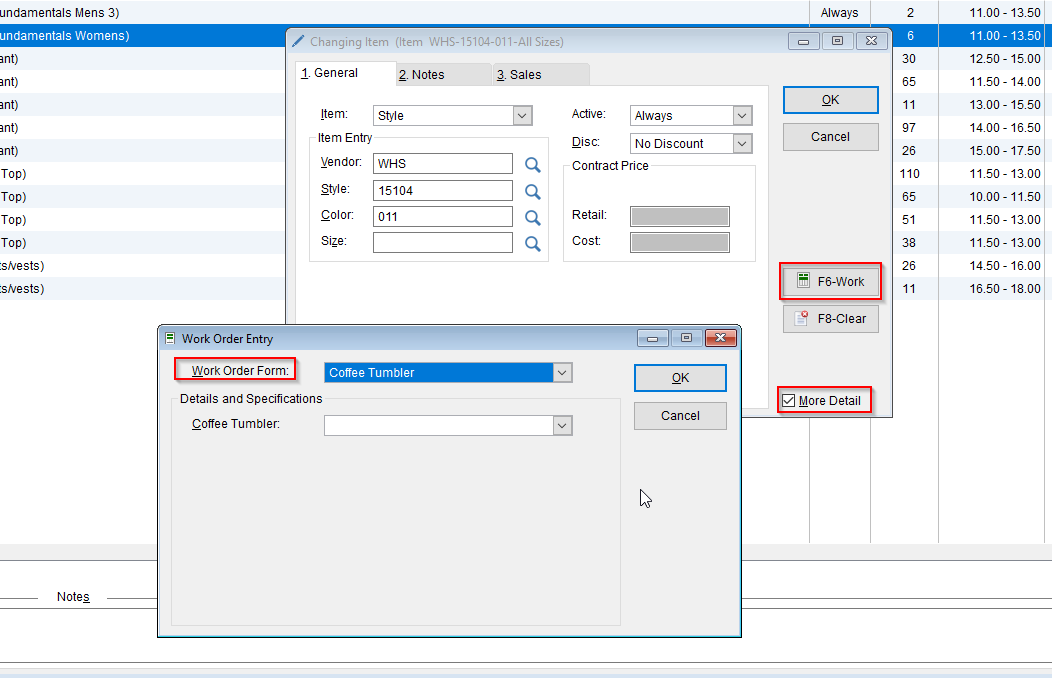
- Next, you will need to go into your webstore configuration. Setup tab – webstore – double click into your active configuration.

- Next, go to the pricing section at the bottom – retail pricing – select specify pricing and discounts – use the search bar near the contract field and select the contract you created.

- Now when customers add that specific item to their cart, the work order option will automatically appear for that item along with the pricing.

How to require work orders for specific items on the Webstore
Updated on December 5, 2024