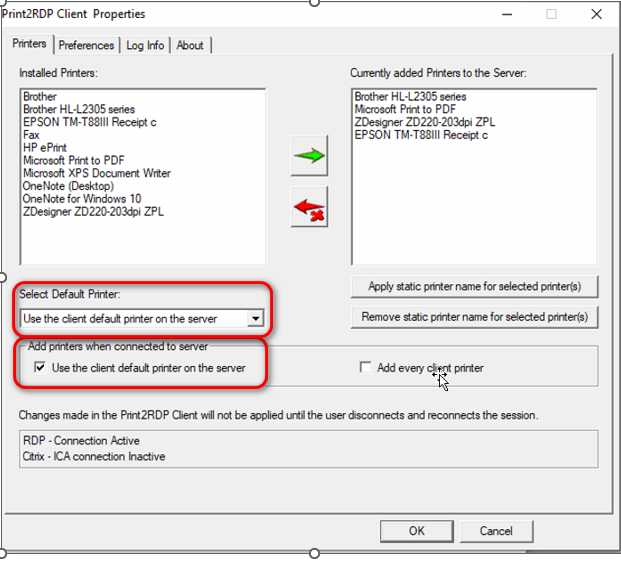Printing with The Uniforms Solutions Cloud
If you are looking for troubleshooting steps click here
What Is Print2RDP?
Print2RDP simplifies remote desktop printing on Microsoft Terminal Server and on Citrix servers, in cloud environments. A seamless installation combined with driverless printing that is compatible with local or network printers, makes printing as easy as Install, Connect, and Print!
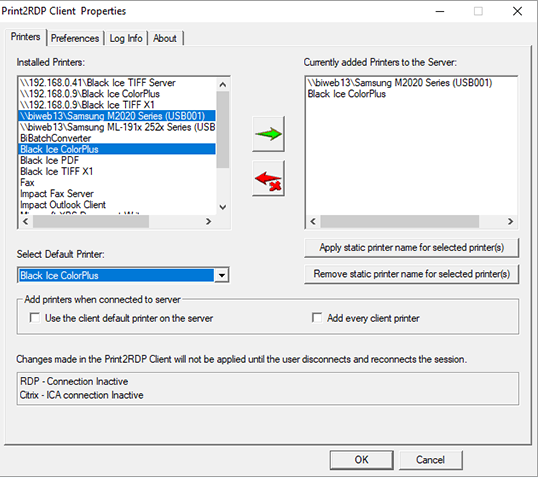
How does it work?
Print2RDP automatically creates a virtual printer driver for each client printer to be mapped on the terminal server. The virtual printer drivers appear as available printers and will be easily identifiable to the printing user.
Terminal Server users can print to the virtual printer drivers as they would print to any printer from any Windows application. Print2RDP will then compact and transmit the data to the client’s local printer for printing. The data transmitted by Print2RDP is typically much smaller than the actual file being printed and will still have the same print quality and color as the original document.
Any number of printers can be automatically connected to each terminal server client session. This can optionally be restricted by the system administrator to be only the default client printer or a maximum number of client printers.
Supported Operating Systems
- Windows 11 (64 bit)
- Windows 10 (32 and 64 bit)
- Windows Server 2022 (64 bit)
- Windows Server 2019 (64 bit)
- Windows Server 2016 (64 bit)
TUS Will Not Open
Common errors:
- Remote Desktop Services session has ended
- Remote Desktop Can’t connect
- Able to log into The Uniform Solution but the program immediately closes
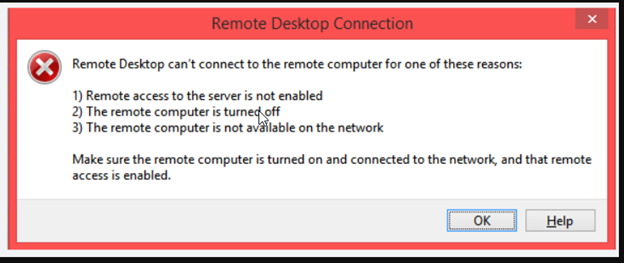
- If you have an internet connection but are unable to connect to The Uniform solution, one of the most common issues is a printer that is set up in Print2RDP that is in an error state, not turned on, or connected to the network.
Since The Uniform Solution attempts to verify that all printers that are showing in Print2RDP are in a working status, if any are not it can prevent the program from opening. Inside the Print2RDP Client you can set your preference to ignore printer verification after a specified time which should allow you to log into the program.
To set this preference open the Print2RDP client, this icon may be installed on your desktop. If this icon is not installed on your desktop, you can search for it in the Windows search field.
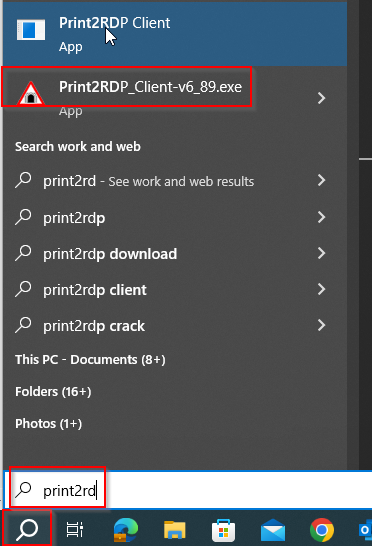
After opening the Print2RDP Client.exe navigate to Preferences>Printer Verification and check the box for Timeout for Printer Verification and select 3-5 seconds. Press OK to save your changes.
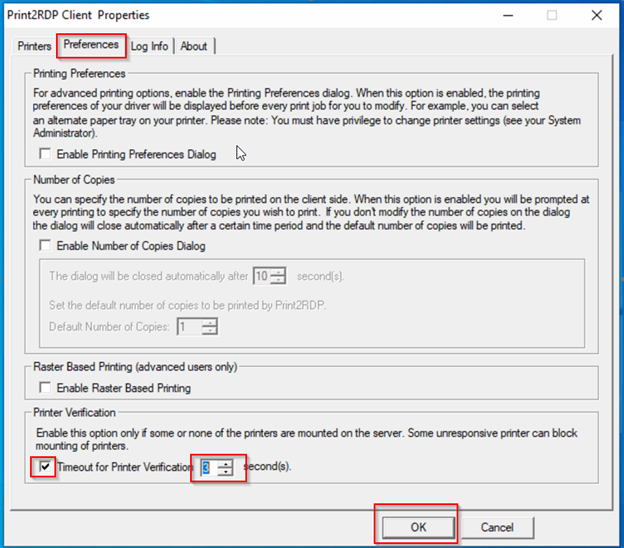
If after making these changes you’re still unable to open The Uniform Solution, you’ll need to identify and remove the printer that is causing the issue. Physically make sure the printer is powered on and it’s not in any error state.
If there’s a printer in an error state address the error and try relaunching The Uniform Solution. If a printer is listed that shouldn’t be here, simply select the printer and move from the right to left with the red arrow. Additionally, you can highlight all printers and remove them to see if The Uniform Solution will open. If The Uniform Solution does open you can begin adding the printers back one by one, by doing this you’ll be able to determine which printer is causing the issue and address the problem.
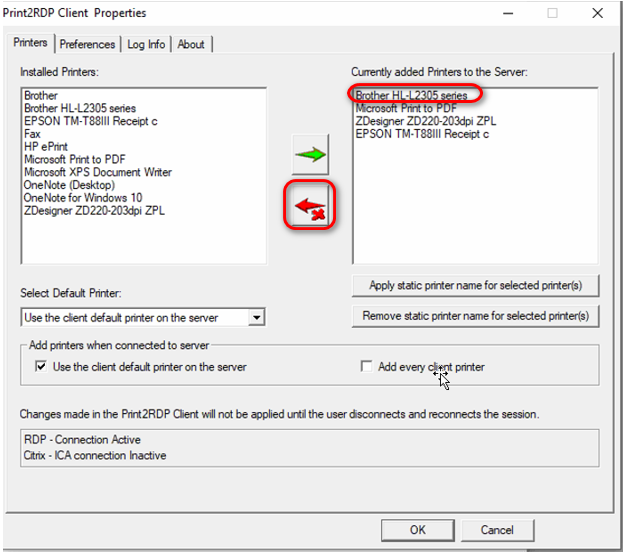
My printer is showing in Print2RDP but not printing from The Uniform Solution
If you can see your printer in Print2RDP but are unable to print, here are some troubleshooting steps you can try:
- In the Print2RDP client, make sure the box “Use the client default printer on the server” is checked. Additionally, you try setting the printer you’re unable to print from as your default printer.
- Ensure that your local printer is turned on, has paper, and is not displaying any error messages or warnings.
- Double-check the printer configuration. Ensure that the correct printer is selected and that settings (such as paper size, orientation, etc.) are appropriate for your printing job. These settings should also be confirmed within The Uniform Solution application.