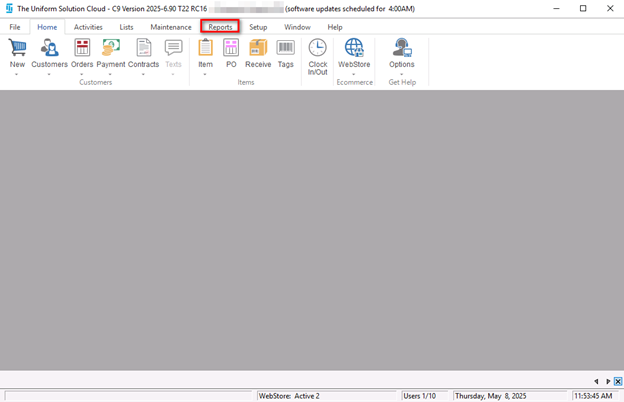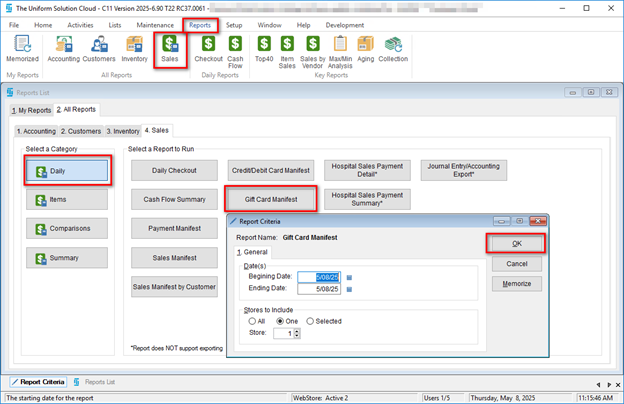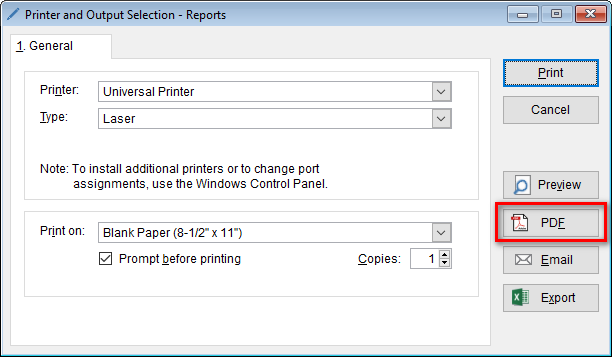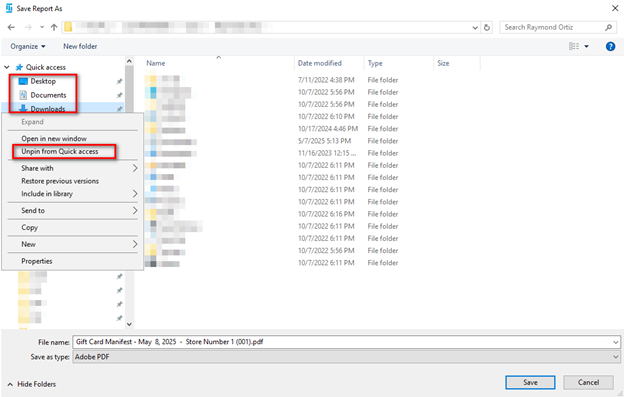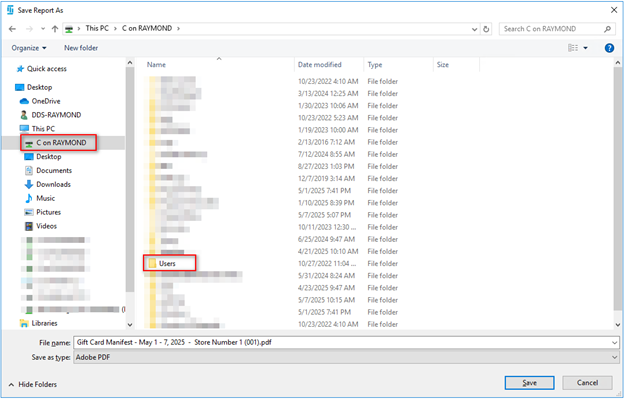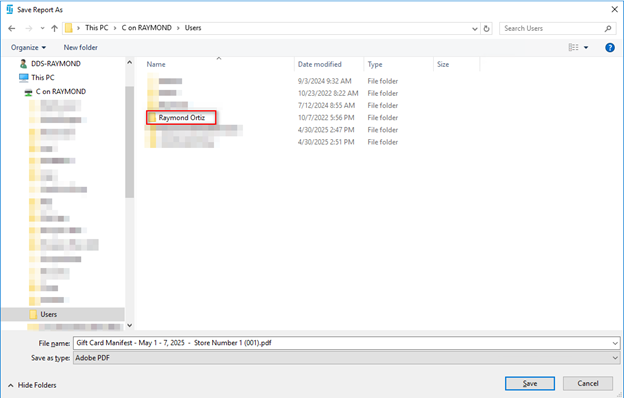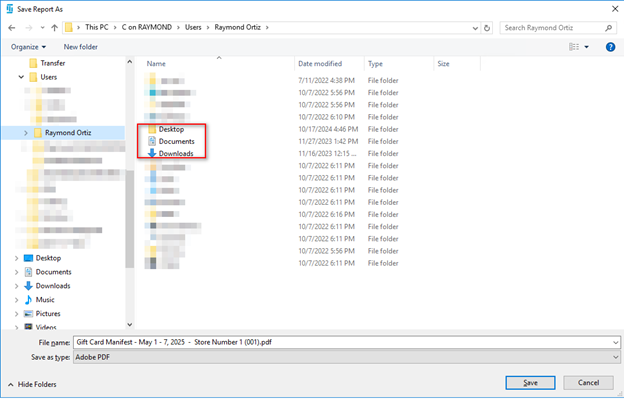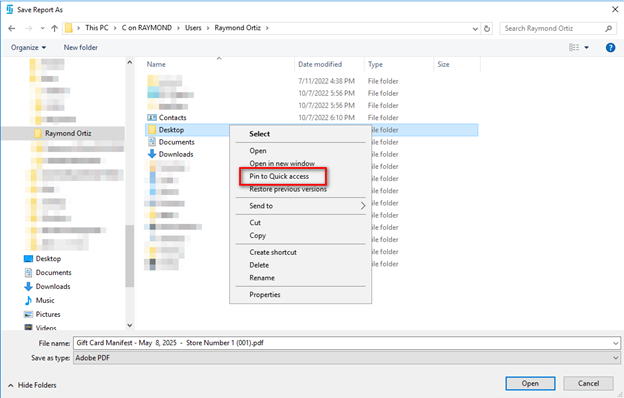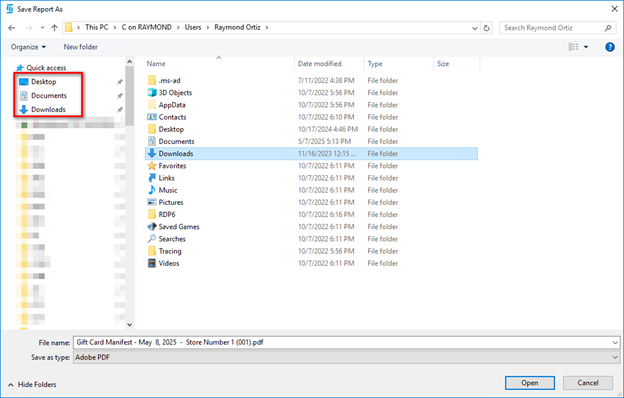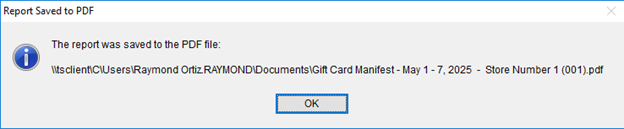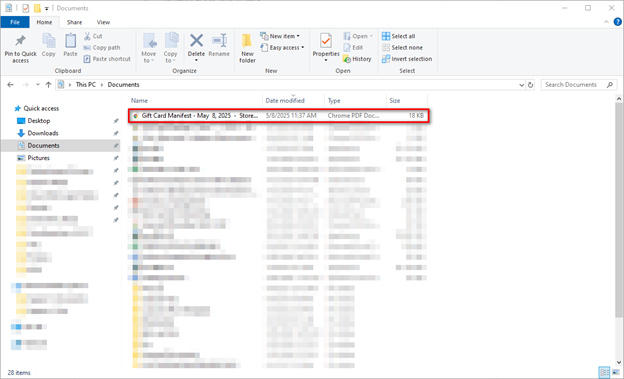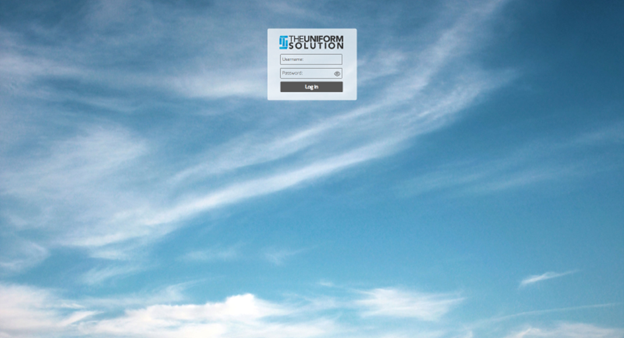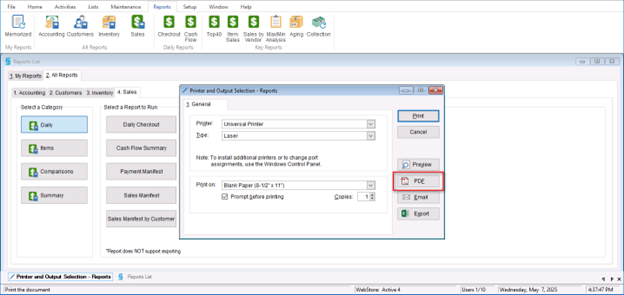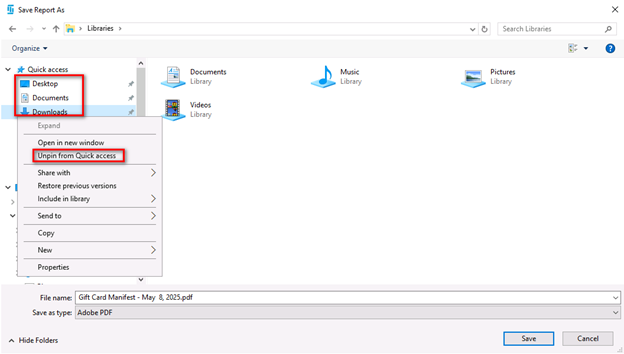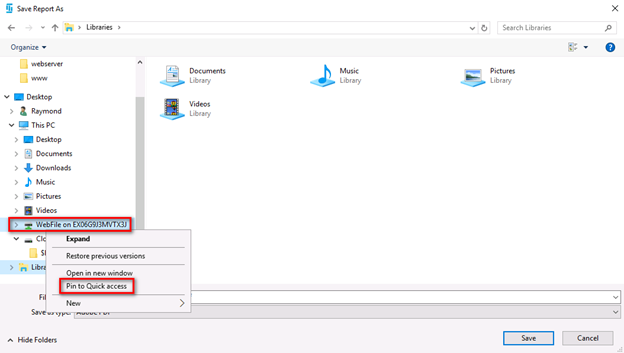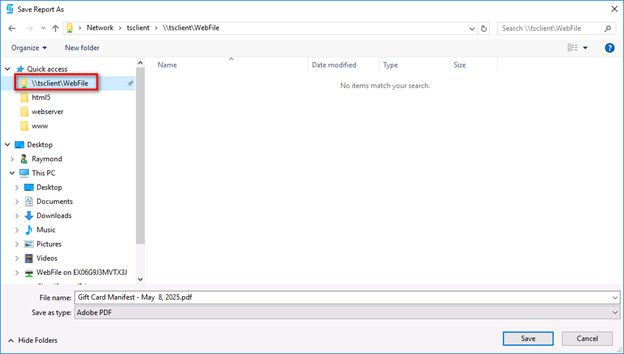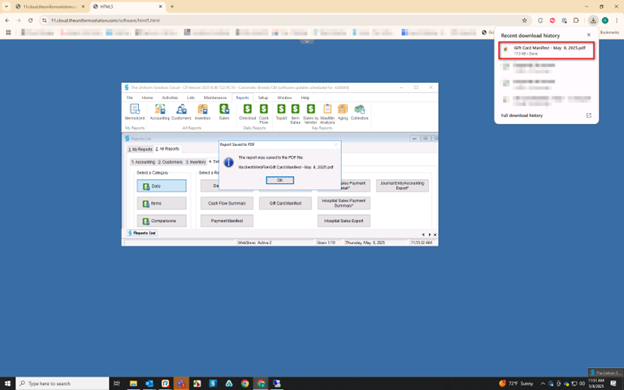How to set the file-save location for TUS Cloud:
- Open TUS and navigate to Reports
- Select a report to run (i.e. Gift Card Manifest)
- Save the report as a PDF
- Once File Explorer opens – you will remove the current Quick Access Links for Desktop, Documents, and Downloads (Note – the current options are tied to the merchant’s Virtual Machine and are not accessible)
- Navigate to the C Drive (labeled as C on “Computer name”) and then select “Users’ within the folder.
- Navigate to the user of the workstation and open the folder
- Once in the user’s folder, you will be see the links to local machine’s Desktop, Documents, and Downloads.
- Right-click each of three indicated options and select “Pin to Quick Access”
- You will now see the links saved within the Quick Access shortcuts.
- Select the file location you want the report to be saved at and select “Save”.
- The report will then be saved in the folder designated on the local machine
How to set the file-save location for a Web-login:
- Log into the Web-login
- Save a report and select “PDF”
- Remove the default quick link options by right-clicking and selecting “Unpin from Quick access”:
- Navigate to the WebFile drive, right click it, and select “Pin to Quick access”
- The WebFile option will now appear under the Quick access links – select this option and hit Save.
- The Web Browser will now show a file being downloaded and saved in the downloads folder of the local machine.