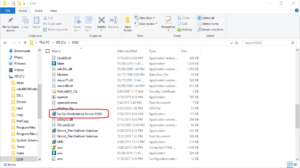-
To setup a workstation you will need to create a network path from your workstation computer to the USW folder on the local drive of the server. Here is how you can create a UNC Path.
- Click on Start or Windows button
- Navigate to This PC or Computer
- Click on Computer located in the top ribbon of Windows File Explorer
- Click on Add a Network Location
- Follow all of the default prompts until you get to the field where you enter the Network Address. Enter the network address as \\“InsertYourServerNameHere”\USW or simply use the browse button to find your server, then navigate to the USW folder. (Note: Change the network address to use your actual server name and not “InsertYourServerNameHere”).
- Click on the default options until the Network Location is open and you see the folders and files located within the USW folder.
- If you are having issues please see the Sharing Access to the USW folder guide
-
Launch The Uniform Solution icon that was placed on the desktop.
- Go to File > Printer Setup to set your printing preferences for the various types of print jobs handled in The Uniform Solution software by selecting the proper printer options.
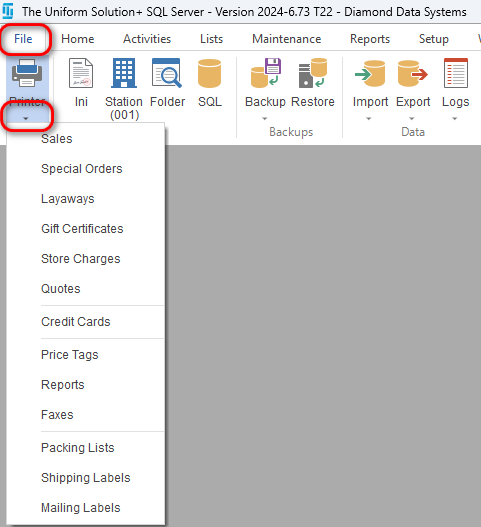
- For instructions on how to setup your cash drawer visit our Cash Drawer Setup article. Your cash drawer interfaces with the receipt printer and must be connected via a specific manufacture provided cable.
- To setup your terminal to process payments through UPay see the following article
WorkStation Setup
Updated on August 12, 2024