First, you should understand what the WebStore Web Server and WebStore Web Server Monitor do for you. The Web Server integrates with the Point of Sale to create an eCommerce solution by serving content to your customers via the internet. The Web Server also handles many other functions such as automatically downloading images, program updates and more. The Web Server plays a very important role in The Uniform Solution. The WebStore Web Server is installed as a “Service” on the computer where the “Single Computer” or “Server” installation of The Uniform Solution was performed.
The WebStore Web Server is monitored by the WebStore WebServer Monitor. The WebStore Web Server Monitor is an application that runs in the “system tray” of the Windows operating system. It is used to view the status of the Web Server, to start or stop the Web Server, to set configuration options, and to easily create a SSL certificate for the Web Server. The WebStore Web Server Monitor is installed on the computer where The Uniform Solution was first installed, or on the computer acting as the “server” for The Uniform Solution. In most cases, you will use this application to check the status of the Web Server and ensure the Web Server is operational. To view the WebStore Web Server Monitor, RIGHT-CLICK the icon in the system tray, and select Show WebStore Web Server Monitor User Interface. You can also RIGHT-CLICK to Start or Stop the WebStore Web Server if the need arises. Starting the WebStore Web Server will typically resolve the issue where you may see “Web Server Not Found” at the bottom of The Uniform Solution or if your WebStore Icon is grey scale.
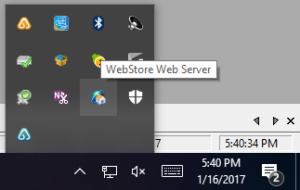
Unable to View WebStore
If you are unable to see your WebStore here are a few troubleshooting tips you can try on your own.
WebStore is not visible inside or outside of your store network
-
Is the server computer powered on? Your server must remain on at all times to view your WebStore.
-
Is the WebStore WebServer Running? For further help, check out the FAQ related to starting the WebStore WebServer.
-
Is your server running Windows 10 operating system? Windows 10 introduced the World Wide Publishing service. This service automatically takes over port 80, causing a port conflict with the WebStore. The World Wide Publishing service can be disabled in the Service Manager. Once it has been disabled you can stop and start the WebStore WebServer and should be able to see the WebStore both inside and outside of your network.
WebStore is visible inside of the network, but not outside of the network
-
Did you have a new router installed recently? If so, you will need to setup port forwarding rules. You may be able to find instructions based on your specific router at portforward.com. Port 80 and 443 should be forwarded to your server computer.
-
Is your server setup to use an Internal Static IP address? Here is a helpful link showing how to setup a static ip address on most Windows Operating Systems.
-
Has your Public Static IP changed? Sites such as whatismyip.com or ipchicken.com can help you determine what your public ip address is currently assigned by your internet provider. You will need to have your public static ip entered into your router configuration.
-
Has your domain information changed or expired? You can log into your domain host to ensure everything is valid. Your domain’s “A-Record” should be set to the Public Static IP Address assigned by your internet provider.
-
Do you have a firewall or anti-virus software that could be blocking incoming traffic?
-
Is your Internet Service Provider blocking incoming port traffic on Port 80, 443 or any other ports? You can typically find out by calling your internet provider. Sometimes this information is also available by doing a basic google search online.