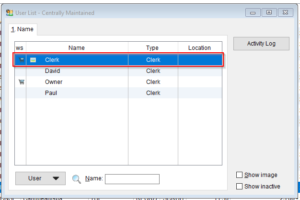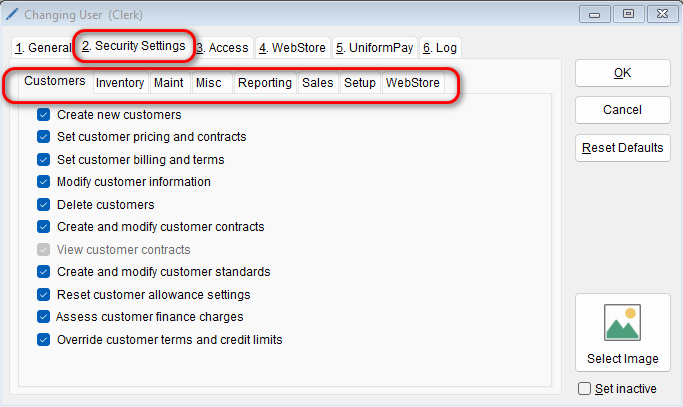User security settings are used to allow or deny access to certain parts of the software to your employees.
- To access your security settings, go to Setup> Users.
- Once in your user settings select the employee you are changing the settings for.
- Once in the selected employee’s information, go into the 2. Security Settings tabs. In that tab you can deny or grant access to certain aspects of The Uniform Solution to your employees.
- If you want to do a more automated mass update to that user group you can click back on the 1. General tab and at the bottom right change the Default Security Level between 1- 5. 5 has the most access/permissions while 1 has the fewest
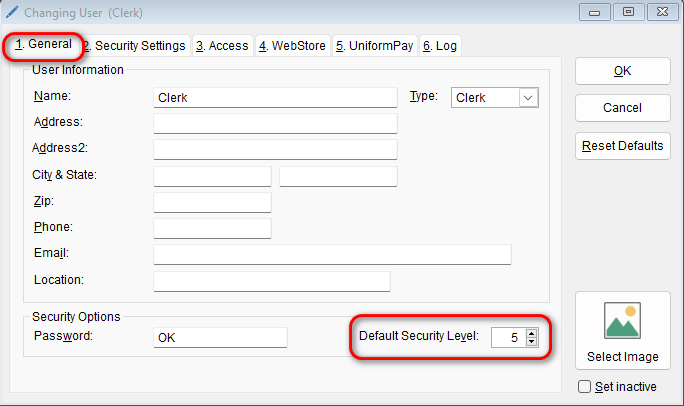
- Moving the security level down or up will add or remove groupings of security access. You will need to swap back and forth between the General and Security Settings Tab to make sure it is set to what you need. You can always manually change specific boxes as need but checking/unchecking them. (Example below)
-
SecurityLevel5 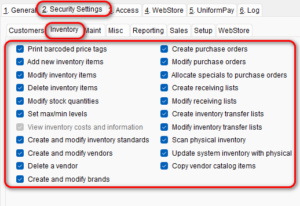
SecurityLevel2 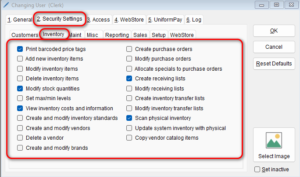
-
To prevent employees/users from seeing store sales totals (i.e., Year to Date sales, Current Inventory (Cost/Retail), Open PO’s, Account Receivable and Accounts Payable) via the mobile app see our Update Security Settings to Restrict Mobile App Access article
Please find a video walkthrough of the knowledge base article below.