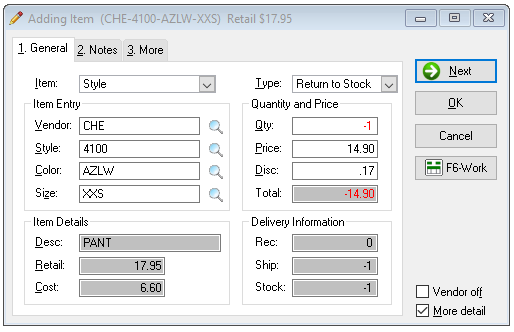When processing a return or refund you have the option to return an item back to stock or back to vendor. If return to stock is selected, the current stock level of the item is increased by the quantity returned.
To process a return follow these steps:
-
Select New Sale in the program’s toolbar. DO NOT reopen the original sale to change it to a return, or both your inventory count and your financial data will be incorrect.
-
Enter the item being returned into the Scan/Qty box. If the customer is also purchasing new items, they can be entered as normal into the same new sale.
-
Double click the item below to open the Changing Item window
-
Click the Type drop down and select Return to Stock (if you’d like to return the item to the vendor, select Return to Vendor)
-
Click OK
-
Click the Payment button to complete the sale.