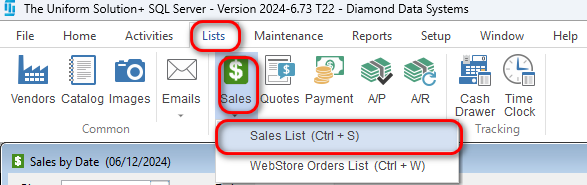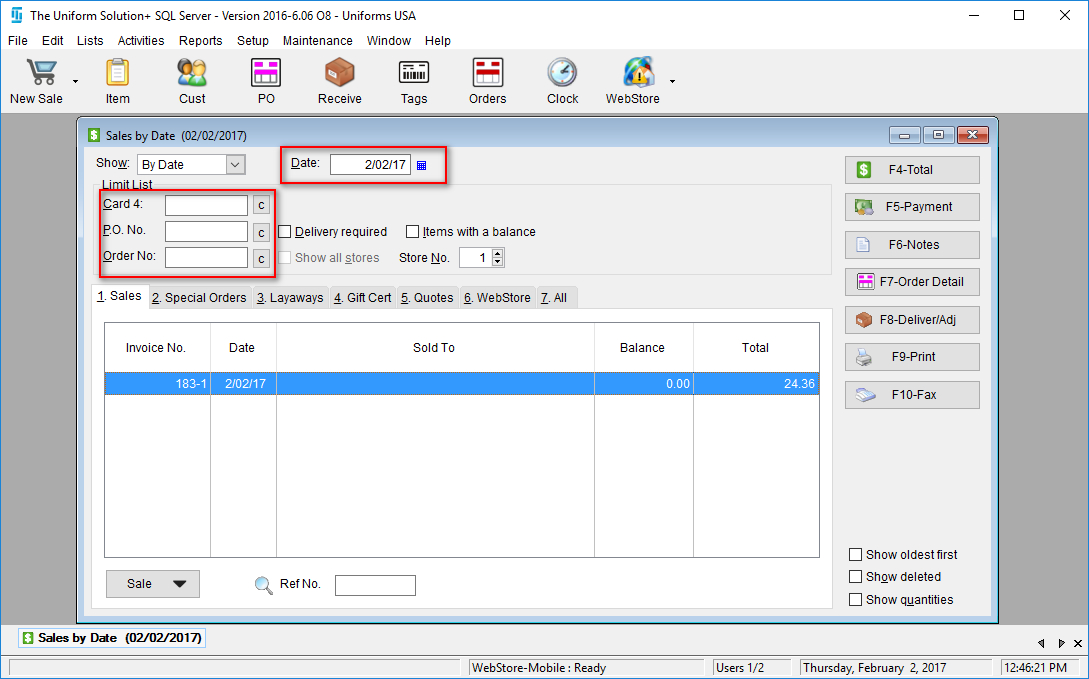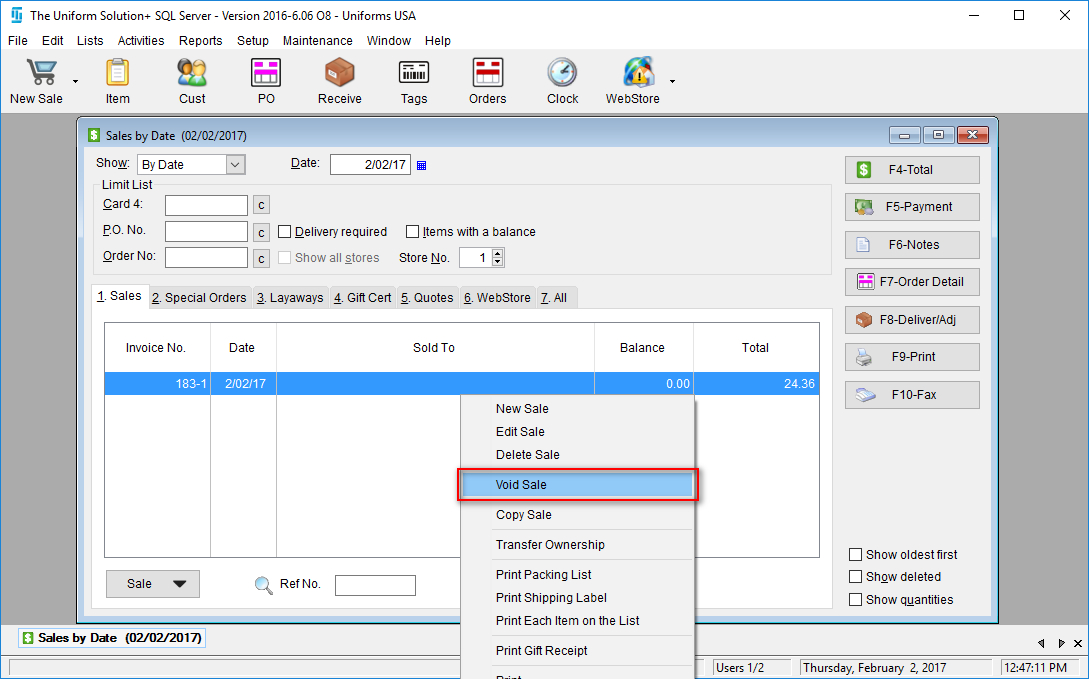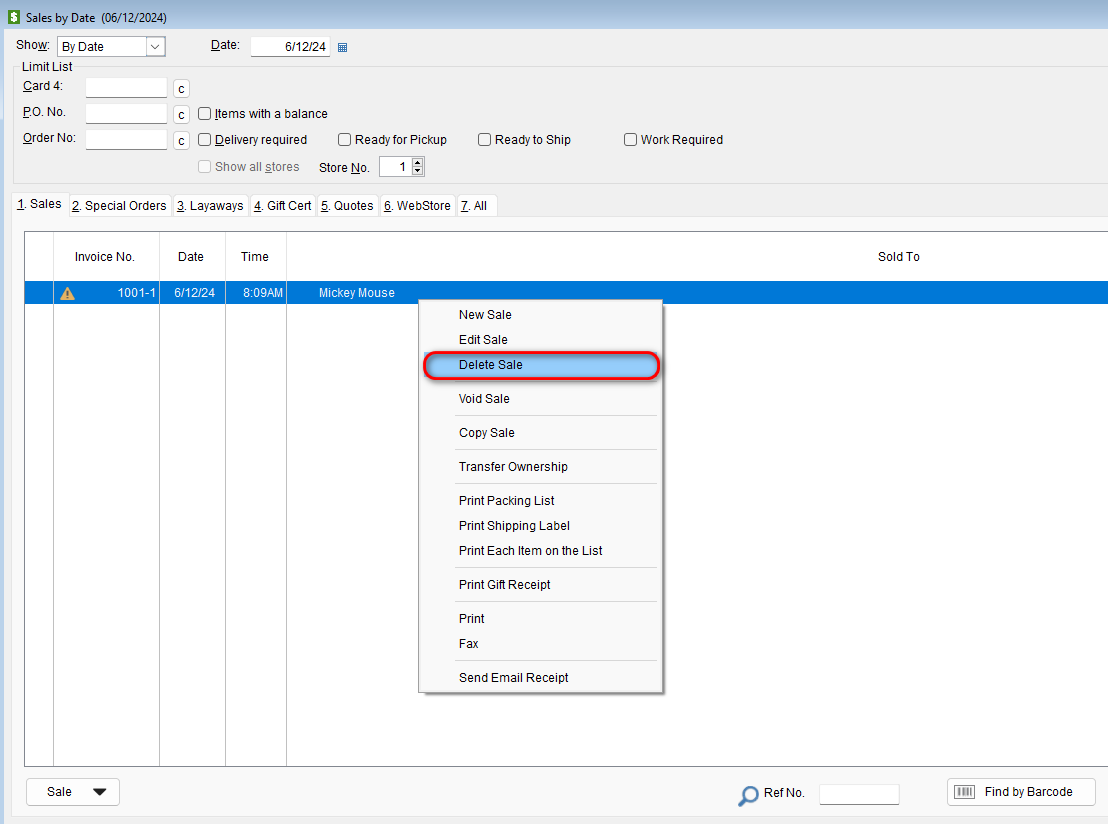A sale can be voided or deleted in the program. This might need to happen if the wrong payment was tendered or a sale was accidentally edited.
-
- To begin, go to: Lists > Sales By Date
- To begin, go to: Lists > Sales By Date
- Locate the transaction by either selecting the dates, last 4-digits of the card, P.O. Number, or Order Number.
- Highlight the desired transaction, right-click and select Void Sale
- An active screen will appear asking if you are sure, select Yes.
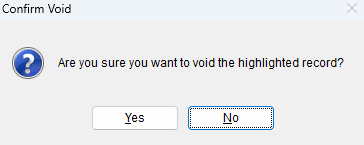 The sale has now been successfully voided.
The sale has now been successfully voided.
-
- If the transaction is for a CC you will see a different popup shown below

- Click yes to continue. You will get a 2nd popup asking if you are sure. Click yes to continue.
- If the transaction is for a CC you will see a different popup shown below
-
- If you’d like to delete the sale so that it no longer displays on your list, right-click on the recently voided transaction.
- Select Delete Sale
- Select Delete Sale
- An active screen will appear confirming the deletion. Select Yes.