If you are new to the program, then QuickLoad is the perfect tool to get you up and going quickly. QuickLoad will allow you to quickly scan any inventory items currently on hand and will adjust the stock level by one for each item scanned and allow you to print a price tag if desired.
- To access QuickLoad, go to: Activities > QuickLoad
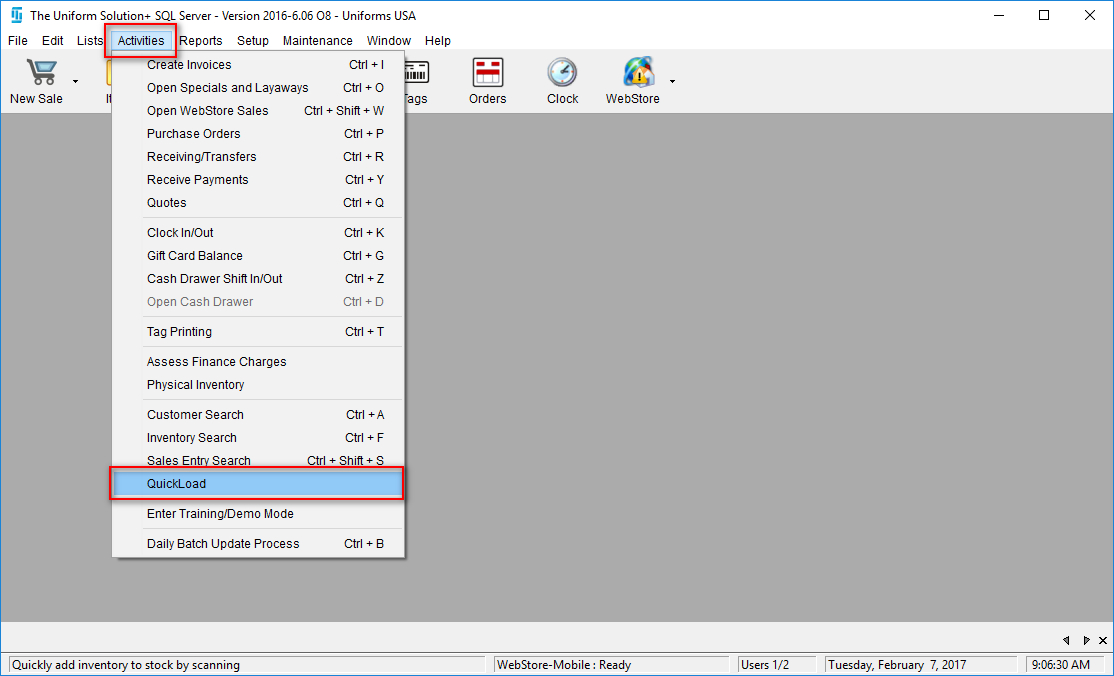
- An active screen will appear describing the QuickLoad procedure and important things to remember before you begin. Select Continue.
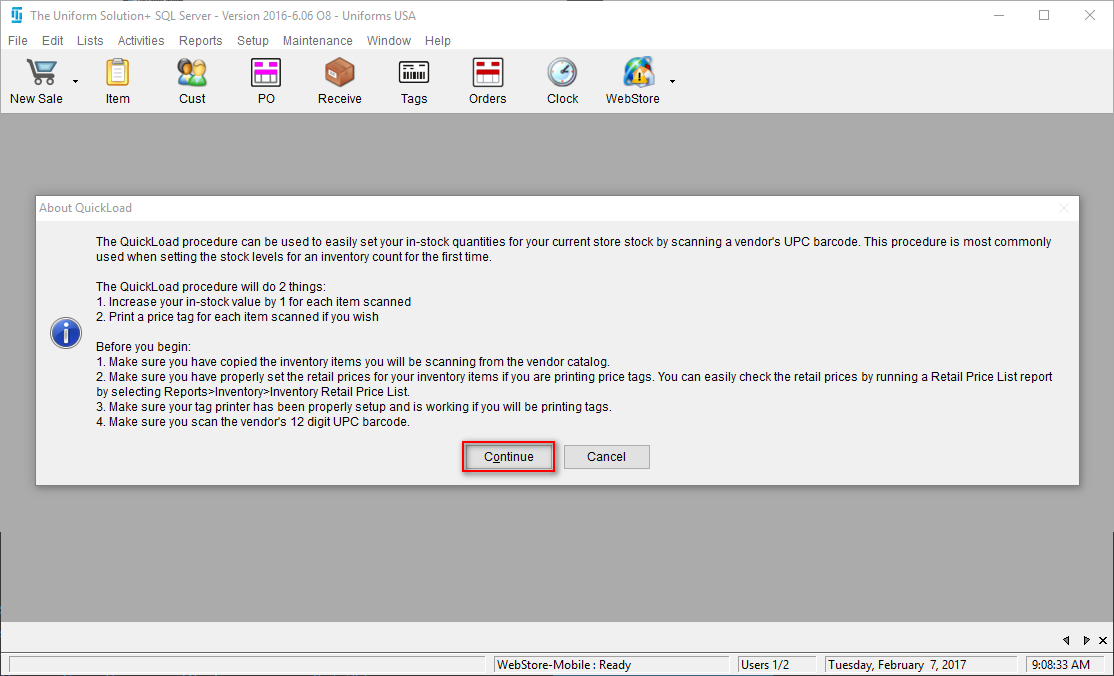
- If a Print Screen appears, select the desired tag printer and select OK. If it does not, continue on to the next step.
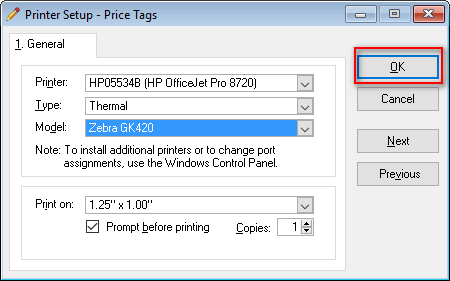
- The Starting QuickLoad Automatically screen will appear. Simply select OK and begin scanning your inventory.

- If you would like to adjust the defaulted settings, select Stop.
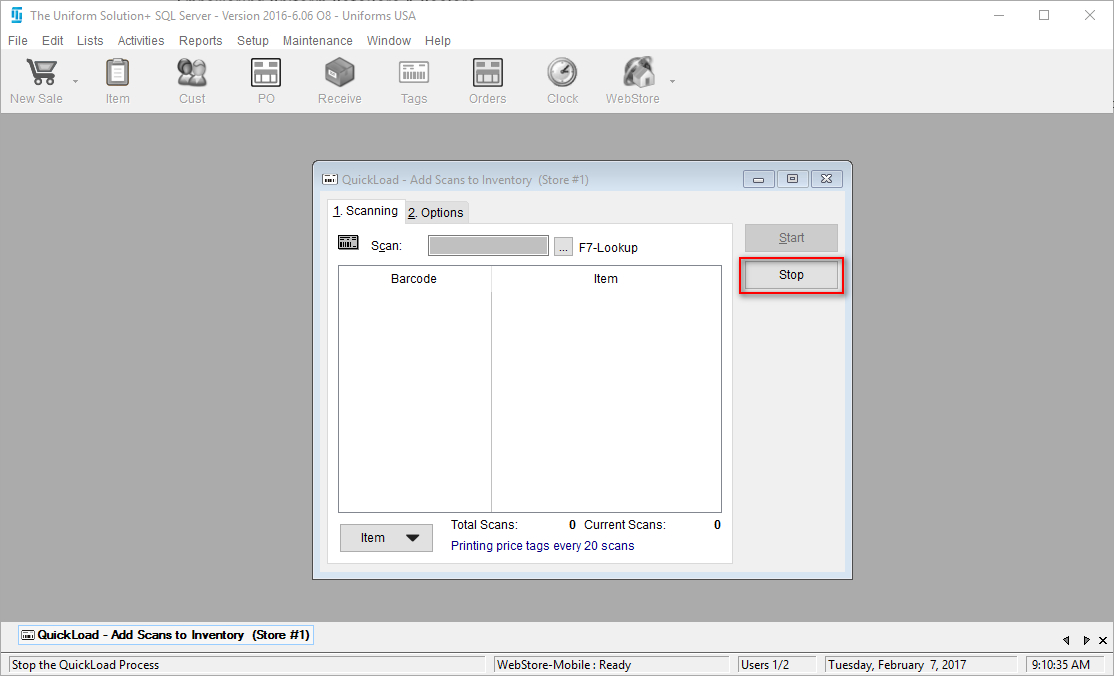
- Once the desired options are set, select Start to begin scanning again.
- When you are completely finished scanning, select Stop.
- An active screen asking if you would like to save the current scans to inventory will appear. Select Yes and your inventory will be adjusted.
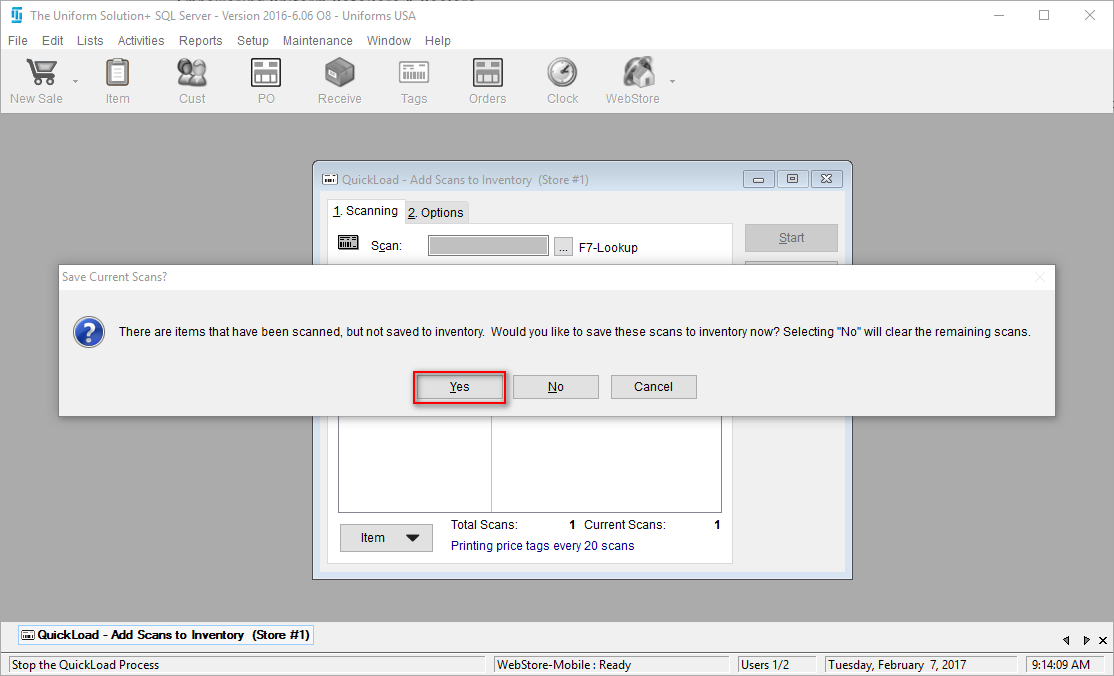
- Simply select Close to exit the QuickLoad procedure.