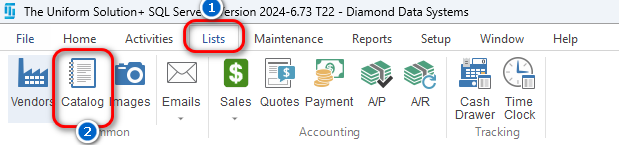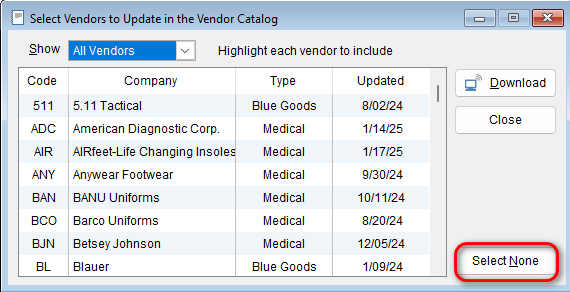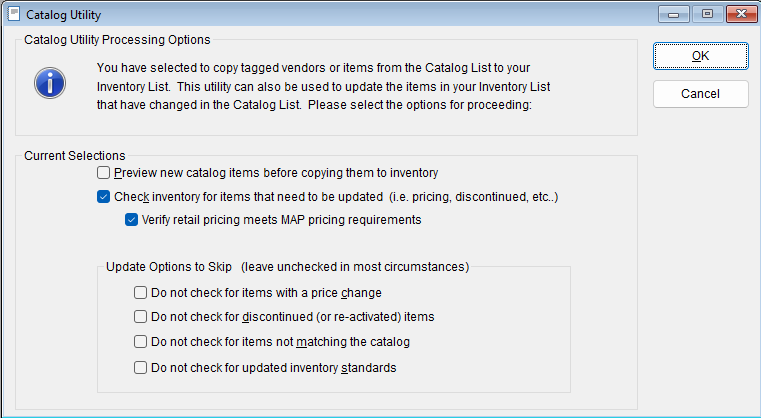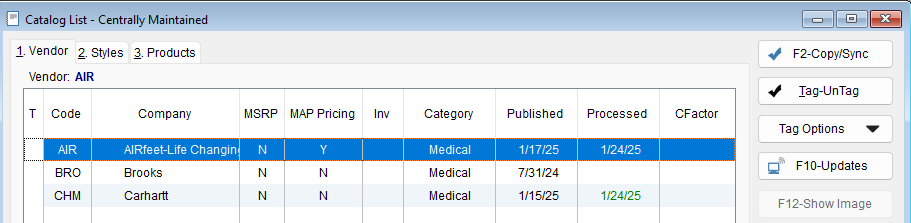Adding or updating a new Connected Vendor to your inventory list that is not currently on your catalog list is a fairly simple process.
-
- Go to : Lists > Catalog
- Go to : Lists > Catalog
- Select the F10-Updates button. The Uniform Solution program will go out and look for any currently listed vendors that need updating. When the Select Vendors to Update in the Vendor Catalog screen appears, in the Show drop-down, select All Vendors.
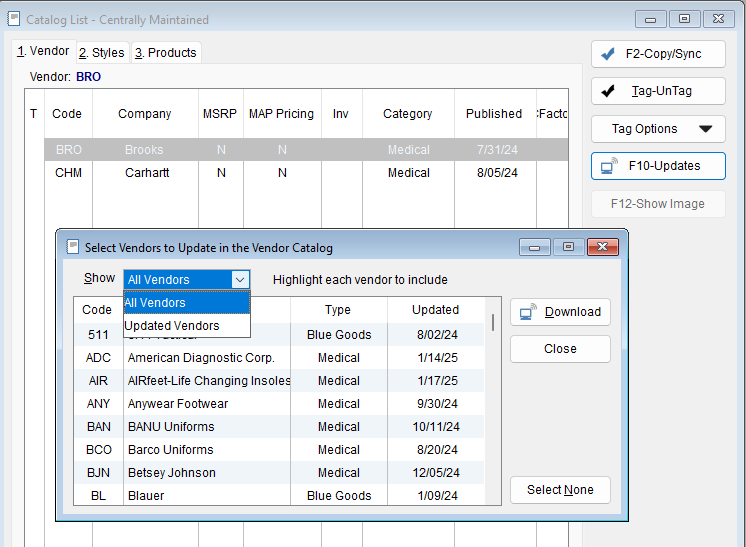
- In the bottom right-hand corner choose the Select None button. It will automatically de-select the entire list.
- Select 1 – 3 vendors that you would like to import, and click Download.
- *Note*: selecting too many vendors especially larger ones, like Sanmar, Cherokee, or CID: Wonderwink together, it can bog down or crash the application

- The new catalog will download and the Catalog Utility will run as normal allowing you to copy the items to your inventory. Click Ok
- When you get to the next screen the below screenshot are our recommended settings. If you wish to preview the new catalog items prior to copying them you can check the “Preview new catalog items before copying them to inventory” checkbox
- The catalog Utility will take you through several steps around data verification/update alerts. Read through and make the choice to either Update or skip the sections that apply to your situation
- If you have any changes for the “Cost Price Changes” section you will need to check the “I have reviewed the retail pricing update settings” checkbox to be able to continue.
- Continue going through the Catalog Utility and reading each section to see if you need to review any items before continuing the updates or deciding to skip that section
- Once that completes you will see that Vendor in your Catalog list