In The Uniform Solution, there are four methods to applying payments, credits, and refunds to transactions.
A) Apply payments to invoices with a balance automatically
B) Manually apply a payment to invoices with a balance
C) Applying a credit to an existing invoice
D) Applying a Paid Out (refund) to an invoice with a billed account
A) Automatically Apply a Payment to Invoices with a Balance
This option allows you to automatically apply a payment to multiple invoices on a customer’s account. The payment is applied to the oldest invoice first then the balance of the payment is applied to the remaining open invoices on the customer’s account. If necessary, you can still make a manual adjustment to each payment.
1. Open The Uniform Solution program go to Home>Payment>New Payment. In the Customer field, enter the customer name and press the tab key. All the open invoices for this customer will appear in the window.
2. Enter the amount of the check to be applied in the Amount field then tab to the Paid By field. When you tab to the Paid By field, the payment amounts automatically entered in the Payment column; applying the payments to the oldest invoices first. Using the down arrow in the Paid By field, select payment method. When the full amount of the payment has been applied, click OK to save your transaction.
B) Manually Apply a Payment to Invoices with a Balance
This option allows you to manually apply a payment to multiple invoices on a customer’s account. The payment is applied to a specific invoice or multiple invoices until the remaining balance of the payment is applied.
1. Open The Uniform Solution program go to Home>Payment>New Payment. In the Customer field, enter the customer name and press the tab key. All the open invoices for this customer will appear in the window.
2. Enter the amount of the check in the Amount field then tab to the Paid By field. When you tab to the Paid By field, select the payment method. Notice that when you tabbed to the Paid by field the payment applied to the oldest invoices first. You want to manually select the account that the payment will be applied. In this case, then we want to press the F4-Clear All button to clear any payments applied to the oldest invoices. Once you have pressed the F4-Clear All button, you are ready to begin applying the payment to each individual account.
3. Click on the first account that you want to apply the payment to then in the Payment field enter the amount to be applied to this customer and press enter. The payment is then applied and shows in the payment column. Select the next customer and continue to apply payments to specific accounts until the Unapplied Amount at the bottom of the screen is 0.00.

Screen shot below shows Unapplied Amount at zero after applying the $200 manually to selected accounts.
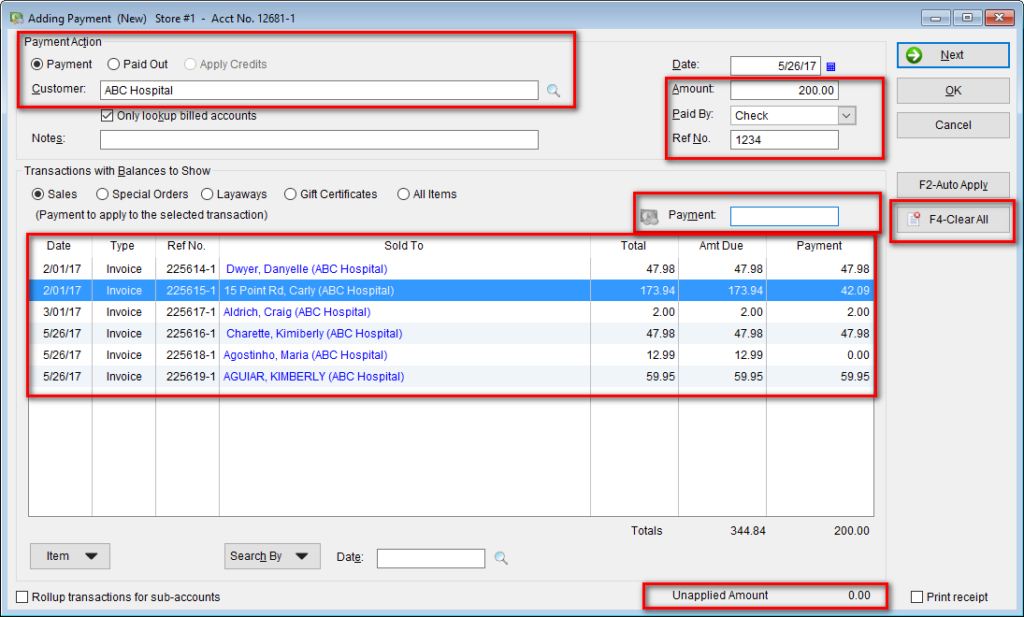
C) Applying a Credit to an Existing Account
This option allows you to automatically apply a credit to existing invoices, multiple invoices or manually applying the credit to a specific invoice.
1. Open The Uniform Solution program go to Home>Payment>New Payment. In the Customer field, enter the customer name and press the tab key. All the open invoices for this customer will appear in the window.
2. The available credit for the customer will show at the top of the Payment form. Select to option Apply Credit and the total amount of the credit will be automatically entered in the Amount field. If you do not want to use the full available credit enter the amount you want to apply to an invoice. Press F4-Clear All button to clear the credits automatically applied by this feature. Click on the invoice that you want to apply the credit to then enter the amount in the Payment field and press the enter key. The credit amount will be entered into the Payment column for the selected invoice. When finished press the OK button to save your transaction.
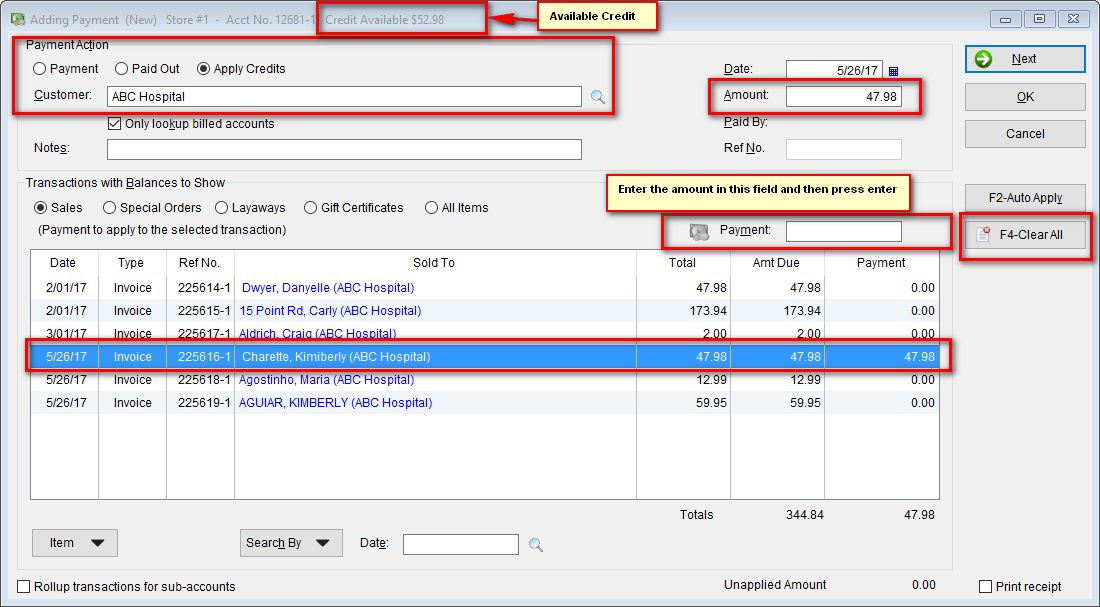
D) Apply a Paid Out (refund) to an existing invoice
This option reduces the amount paid on an existing invoice for a billed account. You can use this method to refund an improper payment on a billed order.
1) Open The Uniform Solution program and go to Home>Payment>New Payment. In the Customer field, enter the customer name and press the tab key. All open invoices for this customer will appear in the window. The available credit for the customer will show at the top of the Payment form.
2) Select Paid Out.
3) In the Amount field enter the amount to be paid out on a specific invoice. You can adjust the date if you need to apply this to a previous date.
4) Select the desired invoice in the field below.
5) Enter the amount in the Payment field (as a positive number); decimal amount must be included. Highlight the appropriate invoice and hit the Tab key to apply the amount to that invoice. This method reduces the amount paid on an invoice for the billed account. If you would like to print a receipt, select Print receipt on the lower right-hand corner of the screen.
When finished, press OK to finish your transaction.
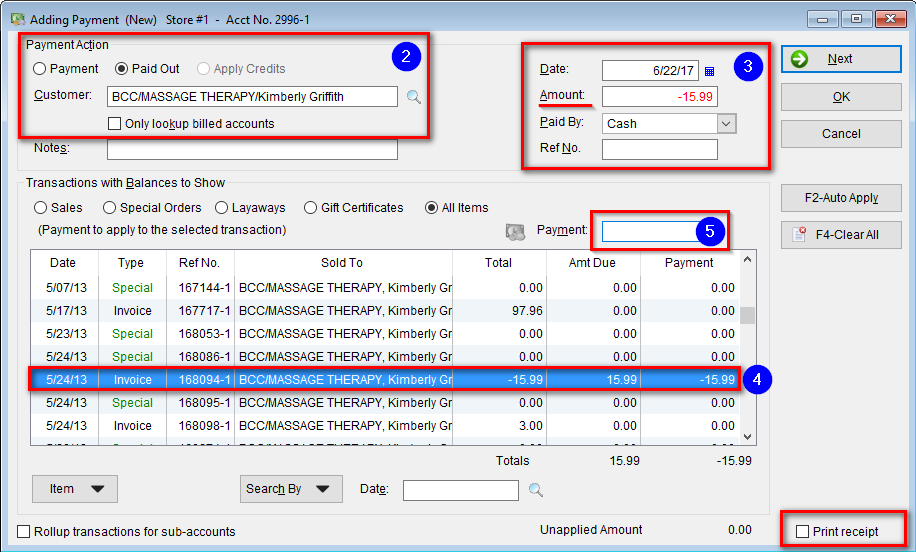
Note: You can sort the invoices by date or by a customer. Right-click on an invoice in the list and select which sort order to view the list in.

