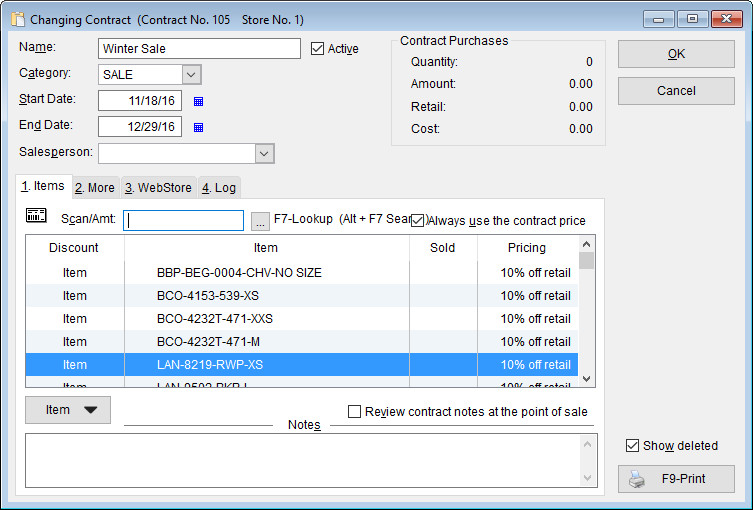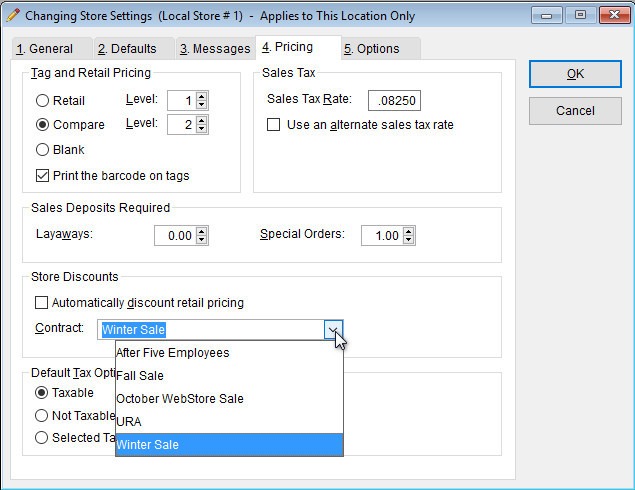Having an in-store sale is an excellent way to get rid of aging inventory and attracting customers to your store. To get your store ready for sale, first we’ll need to set up a contract and then configure your system to automatically discount the included items.
Creating a Contract
First a contract needs to be created in order to specify the items that need to be discounted. to create a contract,
-
Go to: Lists > Contracts.
-
Select the Contract button in the bottom left-hand corner, and select New Contract.
-
Name the Contract, and select the desired Category.
-
Decide on the desired Start Date and End Date.
-
Select a Salesperson if you wish.
-
In the Scan/Amt: field enter the items that you wish to discount.
-
If you scan the items, you’ll need to enter the discount percentage after each scanned item.
-
If you use F7-Lookup, you’ll enter the discount percentage in the Contract Price section.
-
- Now we’ll need to configure the system to implement the contract and discount the items.
System Configuration