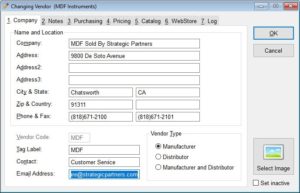Follow the below steps to update your “MDF Instruments Direct, Inc.” catalog to the new “MDF Sold by Strategic Partners”.
Update the catalog
- Open The Uniform Solution program and go to List > Catalog.
- If you are still seeing “MDF Instruments Direct, Inc” in the list you need to do a catalog update to see the new “MDF Sold by Strategic Partners”.
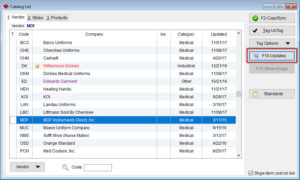
- Select the F10-Updates button on the right (or use the keyboard to select F10).
- From the Select Vendors to Update window, easily deselect catalogs you don’t want to download right now by choosing “Select None” first. Now highlight MDF and select “Download” on the right.
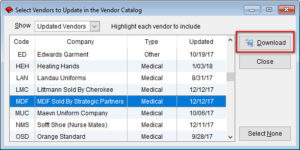
- After the download is complete, you will automatically be taken through the catalog Copy/Sync utility. Once this is completed, you should now see on the catalog screen that your catalog is correctly named MDF Sold by Strategic Partners
Update the Vendor/Mfg
- In The Uniform Solution program, go to List > Vendor/Mfg
- Find MDF and double click to open the “Changing Vendor” window.
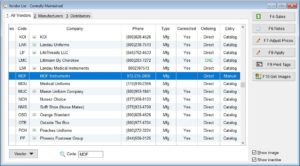
- Update the data for MDF in the Changing Vendor window so that it matches as shown in the below screenshot. The data is provided here for you to easily copy and paste into your window.
- To be able to correctly order MDF sold by Strategic Partners, you will need to now go to the “Purchasing” tab.
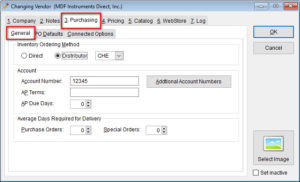
- In the Purchasing tab, the first sub tab is “General”. Here you need to make sure the Ordering method is set to Distributor with CHE chosen. This step only needs to be taken if you want MDF items to be on the same Purchase Order as Cherokee. If you want MDF to generate it’s own PO, this step can be skipped.
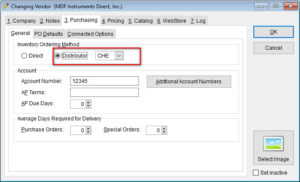
- Make sure that your Account Number shown here, as well as the list of account numbers showing after hitting “Additional Account Numbers” are correct for your MDF account with SPI. *Additional Account Numbers must be selected and updated even if you are a single store location
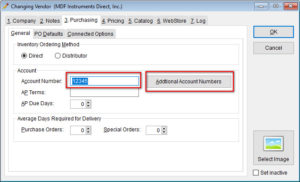
- Now go to the “Connected Options” sub tab. From the “Company” drop-down, choose Strategic Partners.
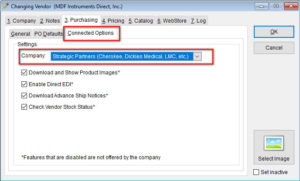
- Select “OK” from the right of the Changing Vendor window. You now have updated the contact information and ordering setup for MDF to be through SPI.