UniformPay started having an issue processing credit card transactions with the terminal today. Use the “manual” entry form to process credit cards while the terminal does not work.
*Depending on the severity of the outage this workaround may not apply.
If you have the option highlighted in red below on the Payment Screen, just select F5 to use the Manual form. If you do not have this option, please follow the directions below to turn it on.
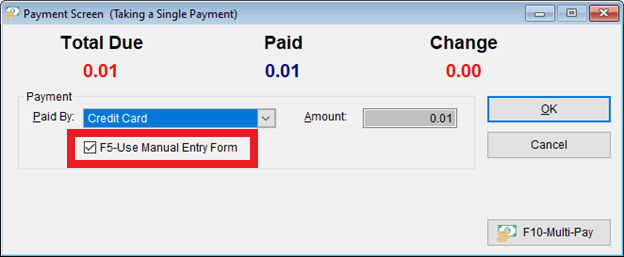
Manual Card Entry Activation
Card information may be entered manually either by the clerk using the Manual Entry Form on the computer/station, or by the customer using the terminal.
Manual Entry Setup
To enable manual entry, go to Setup> Computer> Credit Cards (tab #3)
If you wish to allow customers to enter their credit/debit card information manually at the terminal, set the Device Option dropdown (the recommended setting is Clerk can allow manual entry on the device)
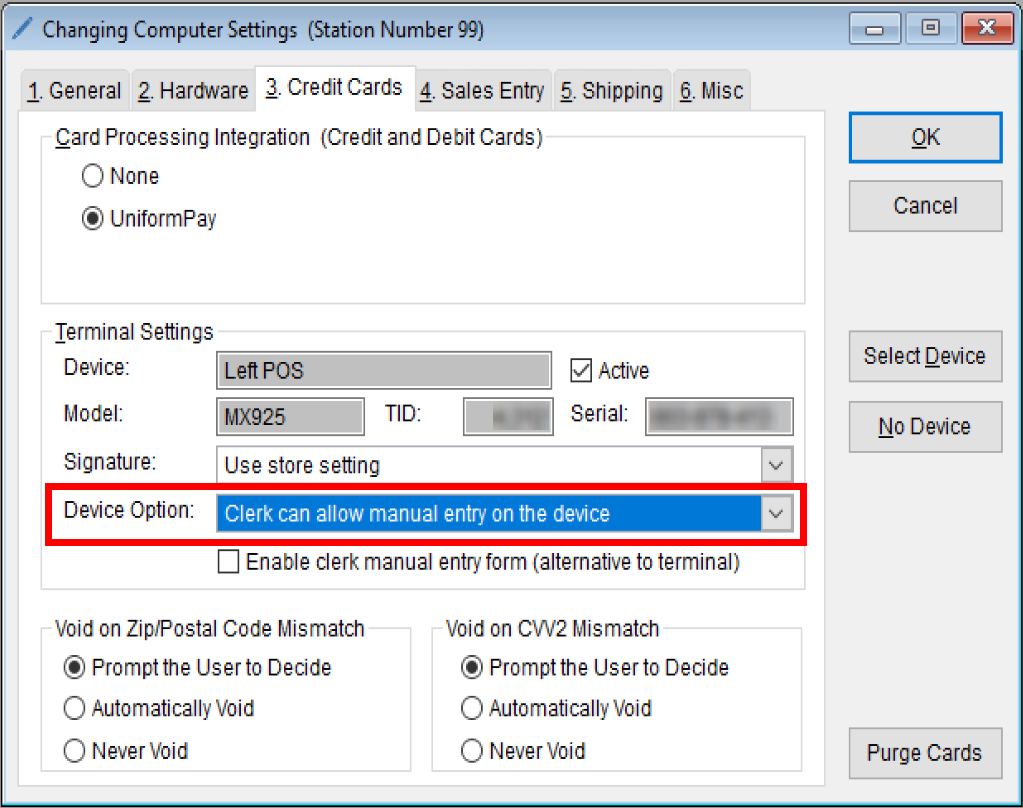
If you wish to allow clerks to use the Manual Entry Form, check the box next to Enable clerk manual entry form (alternative to terminal)
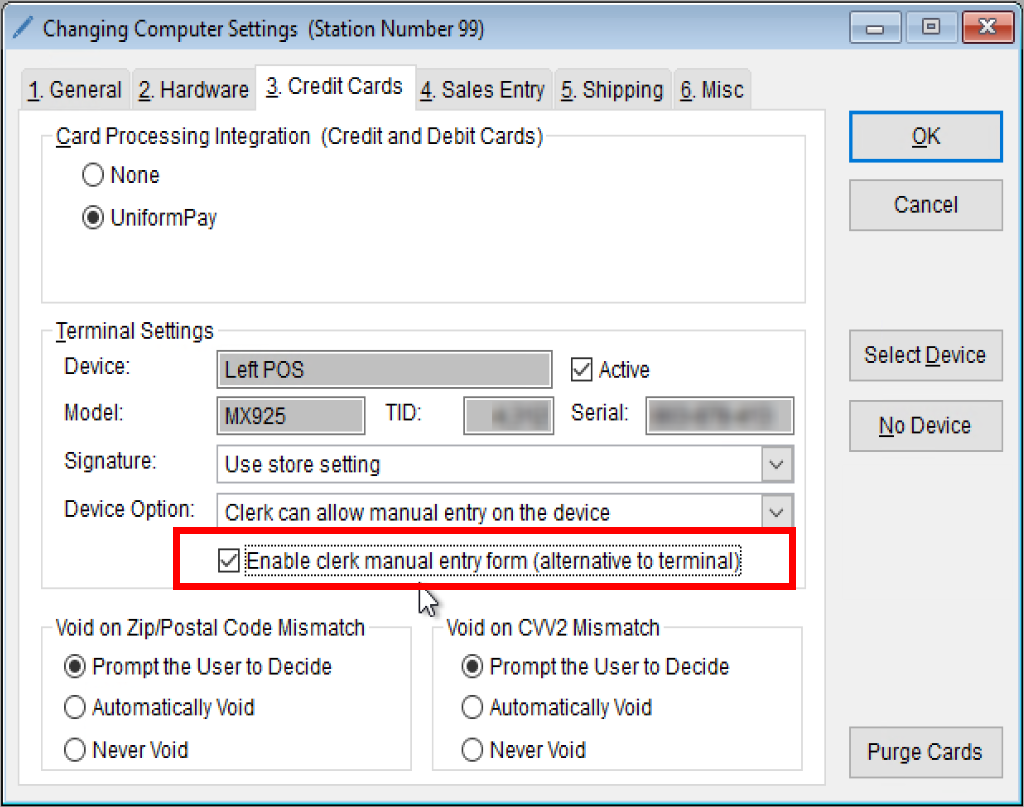
- Click OK
For clerks to use the Manual Entry Form permission must be given to each clerk by going to Setup> Users> User List and double-clicking on the clerk you wish to give permission to.
- Select UniformPay (tab #5)
- Under the Operations section check the Enable manual entry form use when present box
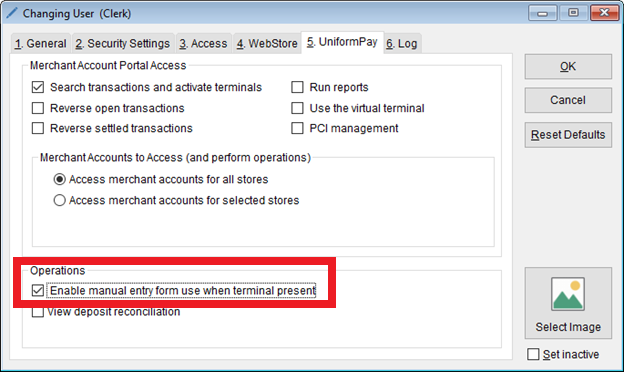
- Click OK
Processing Sales
Manual Entry Form
Once permissions are set, the clerks will see an option in the Payment Screen to use the form.
- From the Payment Screen, select Paid By: Credit Card or Debit/ATM
- Check the box F5-Use Manual Entry Form or press F5 to open the Credit Card Entry form and click OK
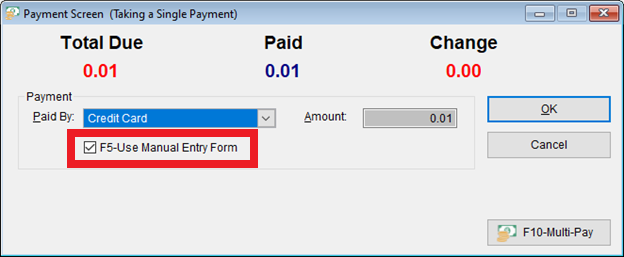
From the Credit Card Entry screen, enter the card information and click Pay
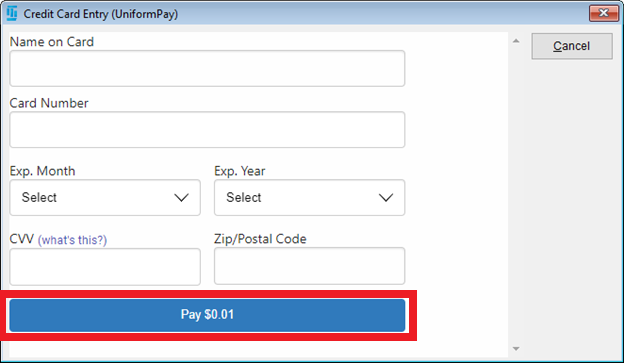
- Proceed with receipt printing