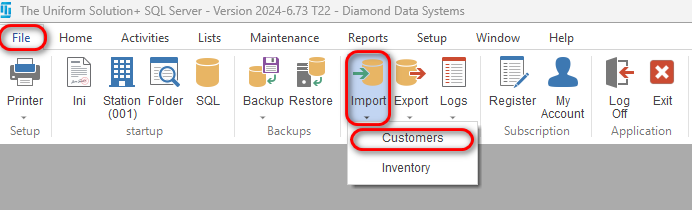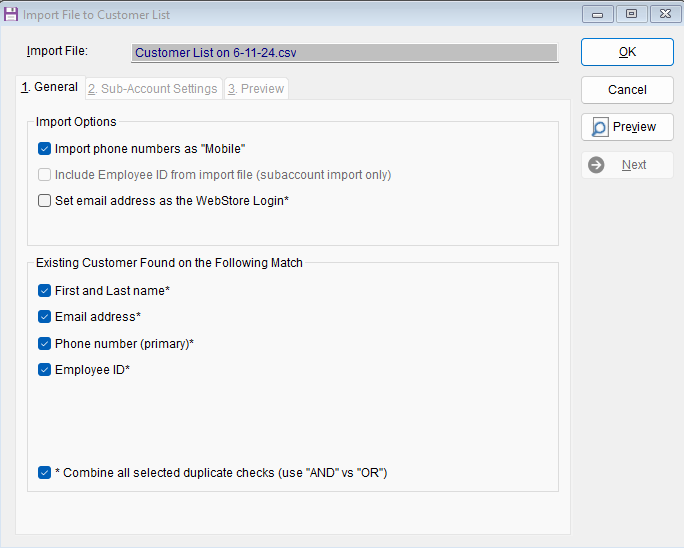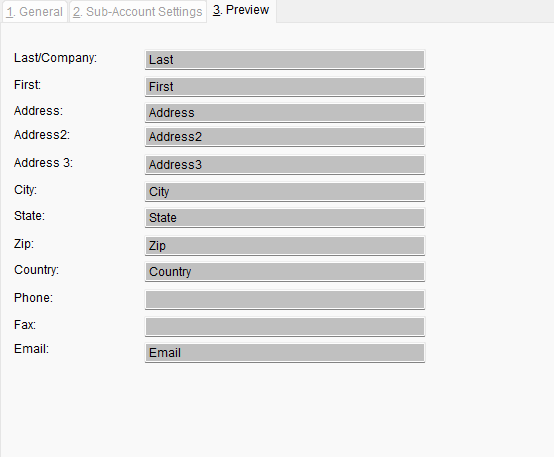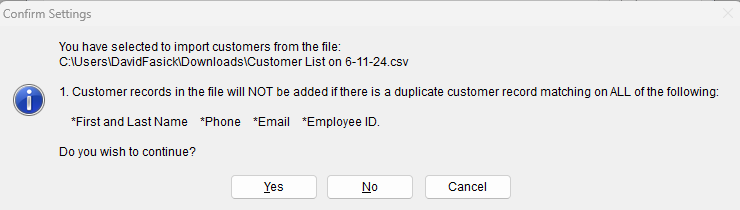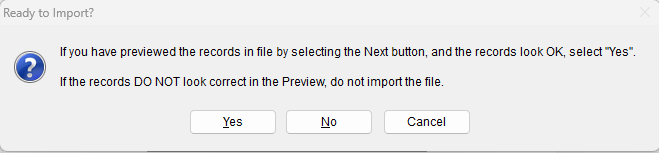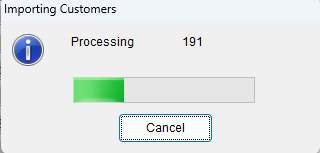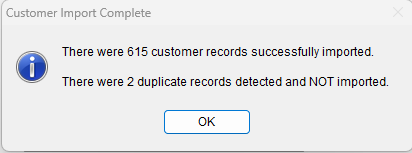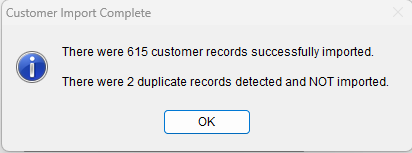Importing a customer list is the quickest way to get a group of customers into the program.
-
- Customers can be imported by selecting File > Import > Customers.
- Customers can be imported by selecting File > Import > Customers.
- If you want to import the customers in the file as sub-accounts to a primary billable account click Yes, otherwise click no
- A screen titled, Import Customer to Customer List will appear, outlining the format of the .csv file and the order of the fields.
- You should be good to leave the default options you can click on Preview to validate the fields and click next to view a few of the records to make sure the data is in the correct format
- When you are ready click “OK”. A popup informing you that duplicate entries will not be added will show up. Click yes to continue
- A secondary check will pop up asking if you are sure and to confirm you checked the import preview. Click yes when you have confirm the format of your file is correct
- The program will begin to import the file
- Once Complete you will see a pop up letting you know how many records were imported, and how many were duplicates that were not. Click Ok
- The software will ask if you want to view the import text log. Click yes if you would, otherwise click no to continue
- Now when you click on Home > Customers you will see your customer list now has those customers you imported
Click the following link if you need instructions on how to export a Customer List